Quick Start
What is respond.io?
Setting Up an Account
Connecting Channels
Inviting Your Teammates
Getting Contacts to Message You
Automated Welcome and Away Messages
Responding to Messages
Glossary of Terms
Channels
WhatsApp Business Platform (API) Quick Start
Getting Ready for Inbound Conversations
Getting Ready for Promotional Messaging
WhatsApp Official Business Account (Green Tick)
Grow your WhatsApp Audience by Maximizing Entry Points
Get WhatsApp API Account for Government Agencies
Meta Business Verification
WhatsApp Message Templates
WhatsApp Pricing
WhatsApp Business Platform (API) Channel Configuration
WhatsApp Messaging Limits
Meta Product Catalog
Change Your WhatsApp Business Display Name
Migrating from WhatsApp Personal or WhatsApp Business App
Phone Number Migration to respond.io WhatsApp Business Platform (API)
Turn-off WhatsApp Number Two-Step Verification
WhatsApp Cloud API
360dialog WhatsApp
Twilio WhatsApp
MessageBird WhatsApp
Vonage WhatsApp
Phone Number Migration to WhatsApp Cloud API
Facebook Messenger
Facebook Messenger Overview
Facebook Messenger Quick Start
Facebook Chat Plugin
Facebook Private Replies
Facebook Message Tag
LINE
Viber
Telegram
Google Business Messages
Website Chat Widget
Website Chat Widget Overview
Website Chat Widget Quick Start
Install Website Chat Widget on WordPress
Install Website Chat Widget on Shopify
Install Website Chat Widget on Wix
Install Website Chat Widget on Joomla
Install Website Chat Widget on Squarespace
SMS
Custom Channel
Product
Dashboard & Reporting
Dashboard
Reports Overview
Reports: Conversations
Reports: Responses
Reports: Resolutions
Reports: Messages
Reports: Contacts
Reports: Assignments
Reports: Leaderboard
Reports: Users
Reports: Broadcasts
Messages
Messages Overview
Assignment and Closing a Conversation
Custom Inboxes
Interacting with Respond AI Prompts
Using AI Assist
Contacts
Contacts Overview
Contact Details
Merge Suggestions
Contact Activity
Contact Channels
Contact Import
Segments
Broadcasts Module
Workflows
Workflows Overview
Workflow Triggers
Workflow Steps Overview
Step: AI Agent
Step: Send a Message
Step: Ask a Question
Step: Assign To
Step: Branch
Step: Update Contact Tag
Step: Update Contact Field
Step: Open Conversation
Step: Close Conversation
Step: Add Comment
Step: Jump To
Step: Date & Time
Step: Wait
Step: Trigger Another Workflow
Step: HTTP Request
Step: Add Google Sheets Row
Dynamic Variables
Workspace Settings
Managing a Workspace
Workspace Settings: General
Workspace Settings: Users
Workspace Settings: Teams
Workspace Settings: Channels
Workspace Settings: Growth Widgets
Workspace Settings: Contact Fields
Workspace Settings: Integrations
Workspace Setting: Respond AI
Workspace Settings: Closing Notes
Workspace Settings: Snippets
Workspace Settings: Files
Workspace Settings: Data Export
Workspace Settings: Data Import
Organization Settings
Organization Overview
Organization Settings: General
Organization Settings: Users
Organization Settings: Workspaces
Organization Settings: WhatsApp Fees
Organization Settings: Billing & Usage
Organization Settings: Security
User Account
Mobile App
Installing respond.io Mobile App
Messaging From Your Mobile
Managing Notifications On Your Mobile
Configuring Mobile App Settings
Help Menu
Conversation Led Growth
Capture Conversations
How to Streamline Meeting Scheduling via CTC Ads
How to Route Contacts from CTC Ads to Agents
How to Automate Product Info Sharing in Conversations Initiated via CTC Ads
How to Send Outbound Sales Messages
How to Send Outbound Support Messages
How to Track Conversation Source from Multiple Websites
Automate Conversations
How to Maximize Customer Service Potential with AI Agent
How to Automate Contact Information Collection with AI
How to Automatically Qualify Contacts Based on Budget Using AI Agent
How to Block Contacts and Manage Spam
How to Create Automated Welcome and Away Messages
How to Create Automated Chat Menus
How to Route Contacts to Preferred AI Agent
How to Route Contacts by their Preferred Language
How to Route New and Returning Contacts
How to Route Contacts by Team Functions
How to Route Contacts by Shifts
How to Enrich Customer Data from a CRM or other Business Software
Assignment Strategy: How to Automate Contact Distribution & Load Balancing
Assignment Strategy: How to Unassign Agents after Conversations Closed
How to Collect Contacts’ Emails and Phone Numbers
How to Get Contacts’ Consent for Personal Data Collection
How to Route VIP Contacts
How to Promptly Transfer Conversation Between Agents
How to Guide Customers from Exploration to Purchase with Engaging Menus
How to Optimize Customer Onboarding with Automated & Customized Welcome Messages
How to Send CSAT to Customer and Save Data in Google Sheets or CRMs
Converse with Customers
How to Get a Complete View of the Customers
How to Simplify Customer Escalation with Automation
How to Transfer Contacts to the Next Shift Automatically
How to Optimize Agents’ Productivity in the Messages Module
How to Align AI Conversations with Your Brand Voice
How to Draft Customer Replies with AI
How to Convert Image to Text Using AI
How to Automate Calculations Using AI
Reporting and Analytics
Broadcasts Use Cases
How to Send a Simple Broadcast
How to Start a Workflow Based on Broadcast Response
How to Import to Broadcast via WhatsApp
How to Troubleshoot a Failed Broadcast
Integrations
Dialogflow
Dialogflow Overview
Dialogflow: Connecting to Dialogflow
Dialogflow: Creating a Chatbot
Dialogflow: Managing Intents
Dialogflow: Parameters
Dialogflow: Events
Dialogflow: Response Templates
Dialogflow: Custom Payloads
Dialogflow: Fulfillment Webhook Request
E-Commerce & CRM Integrations
E-Commerce Integration: Shopify
E-Commerce Integration: BigCommerce
E-Commerce Integration: WooCommerce
E-Commerce Integration: Magento
CRM Integration: HubSpot
CRM Integration: Salesforce
CRM Integration: Pipedrive
CRM Integration: ActiveCampaign
Zapier
Make
Developer API
Webhooks
Table of Contents
- Home
- Quick Start
- Responding to Messages
Responding to Messages
 Updated
by Susan Swier
Updated
by Susan Swier
Messages Module
The Messages Module is where you can view all conversations with your Contacts and interact with them when necessary. You can access this module from the left navigation menu.
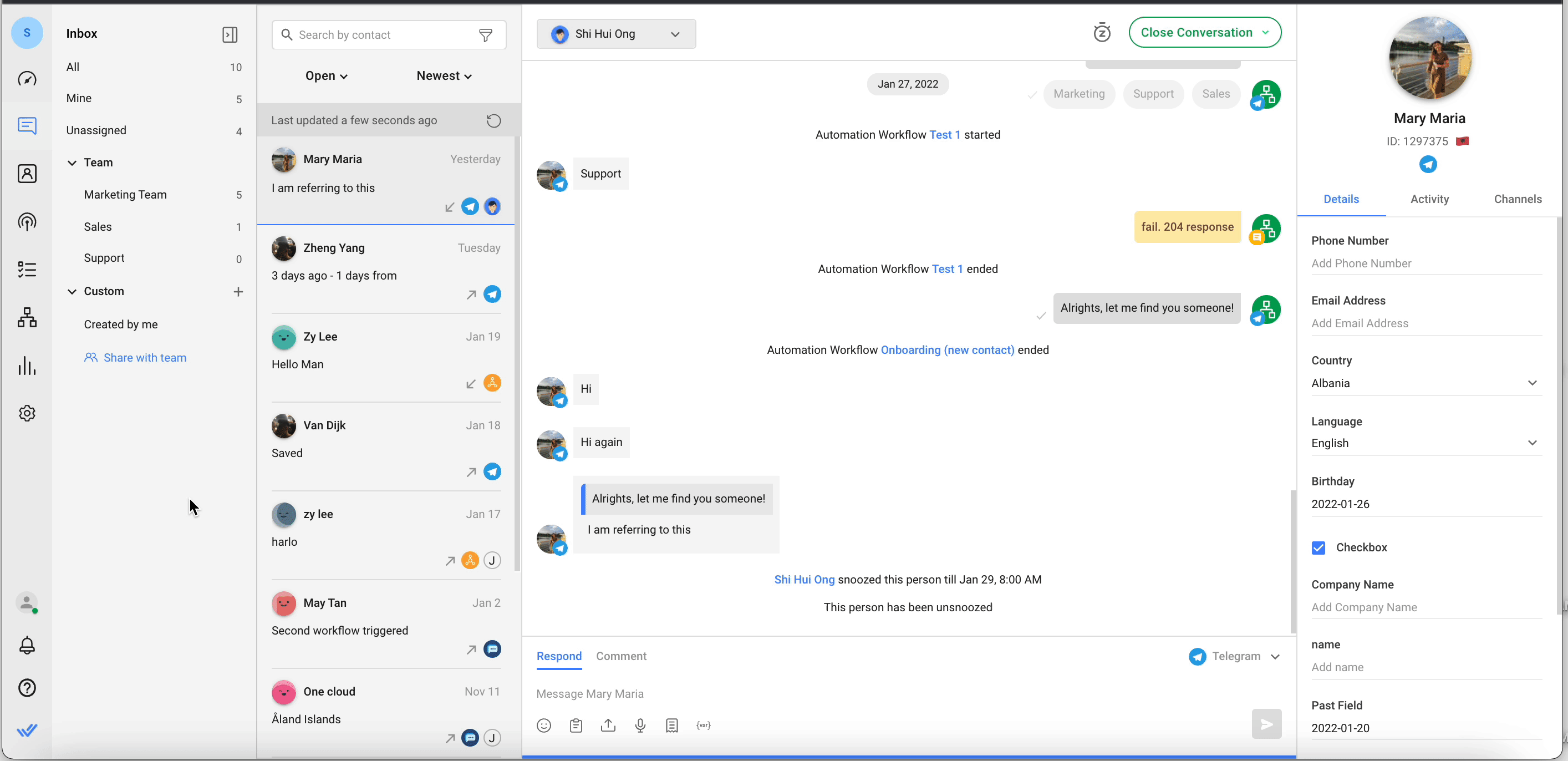
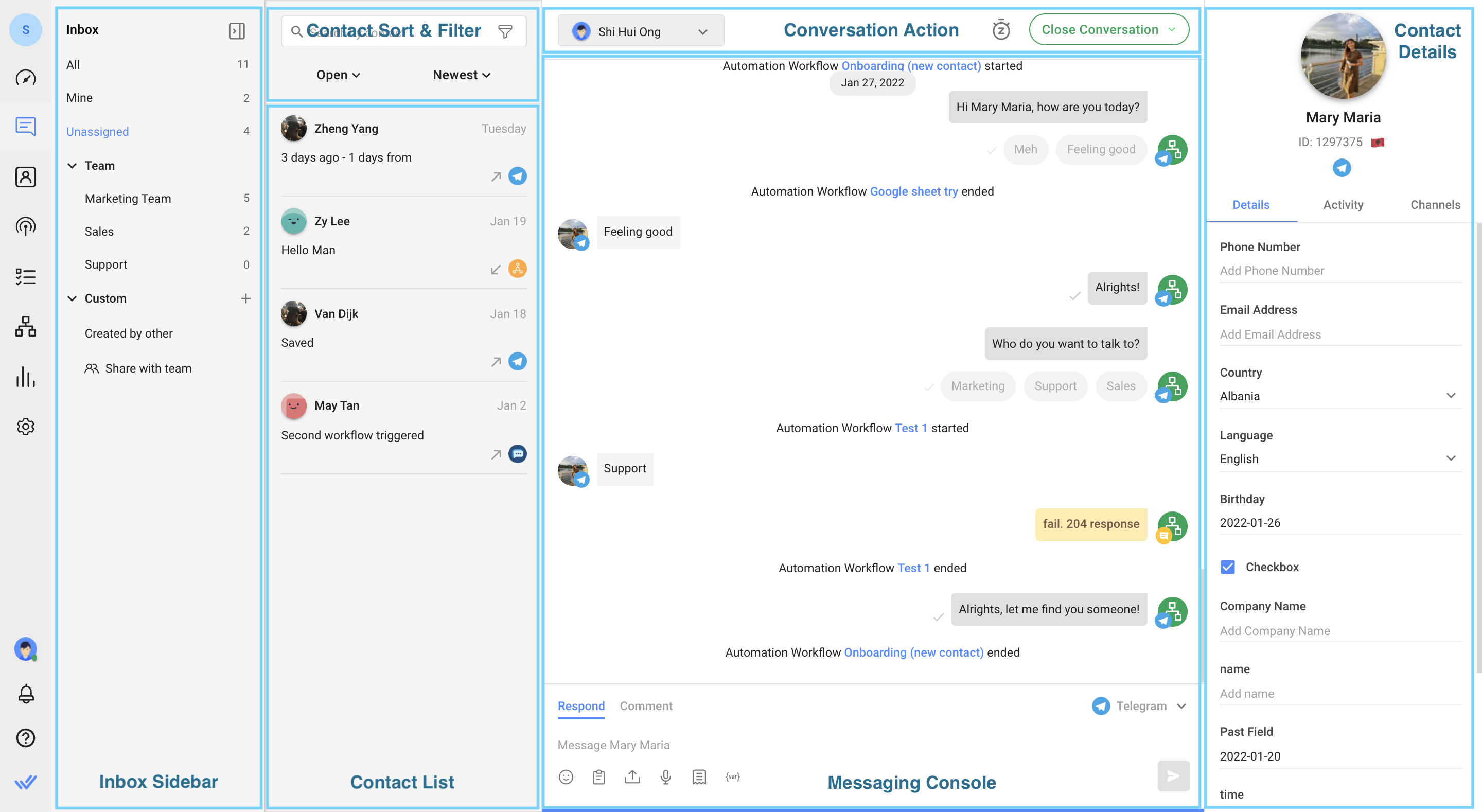
Receiving New Messages
New messages will appear in the contact list of the Messages Module. New Contacts will be unassigned by default.
Replying to a Contact
When the platform receives messages from a new Contact, the Contact will have an open conversation and is unassigned. There are two ways Users can respond to Contacts:
Responding Using Text
A User can compose and send new messages from the text box below the conversation history window. Simply click the messaging console area and start typing.
Responding Using Voice Messages
Step 1: Click on Microphone
User can click on the microphone icon in the messaging console to start recording the voice note.
Step 2: Start recording
Once the recording starts, the User can record a message for up to 5 minutes.
Step 3: Click Stop
When done, the User can click on the stop button to end the recording.
Step 4: Send the message
The User can play back the recording before sending it to the Contact. If the recording is not suitable, the User can delete the recording and repeat the process again.
Useful Tips
Here are some useful tips when responding to your Contacts :
- Use the Respond AI prompts to improve your messages.
- You can use the following keyboard shortcuts in the messaging composer:
Action
Keyboard Shortcut
Open emoji picker
:
Add snippets
/
Use variables
$
Make use of Snippets to reply faster
Snippets are message templates or canned responses that can be used to reply to Contacts.
Attach files when you need to
You can attach files such as invoices, instruction guides or more when necessary.
When you are ready to send the message, hit the Send button or press Enter on your keyboard to send it.
When you respond to an unassigned Contact, the Contact will be assigned to you automatically.
Assigning a Contact
A Contact can be assigned to a User via two methods: Auto-assignment via Workflows and manual assignment.
Manual Assignment
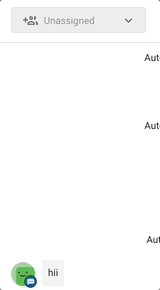
If your business does not wish to assign the Contacts automatically, the assignment can be done manually via the Messages Module. Here is how you can assign a Contact to another User.
Automatic Assignment
Automatic assignments can be set up using the Workflows Module. Workflows help you reduce manual work by automating processes. Learn more about Workflows here.
Unassigning a Contact
A Contact can be unassigned from a User via three methods: Manual unassignment, auto-unassignment via Workflows and automatic unassignment after closing a conversation (legacy behavior).
Manual Unassignment
Users can manually unassign conversations in the Messages Module. Here is how you can unassign a contact.
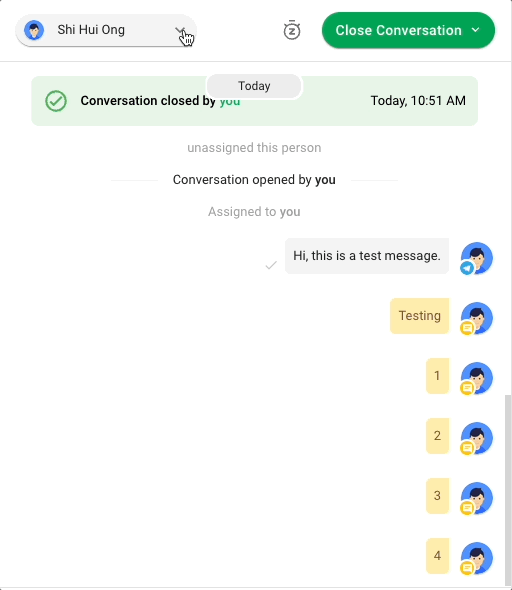
Auto-Unassignment Via Workflows
You can automatically unassign Users from Contacts via Workflows, particularly after a conversation is closed. Learn more about Workflows here.
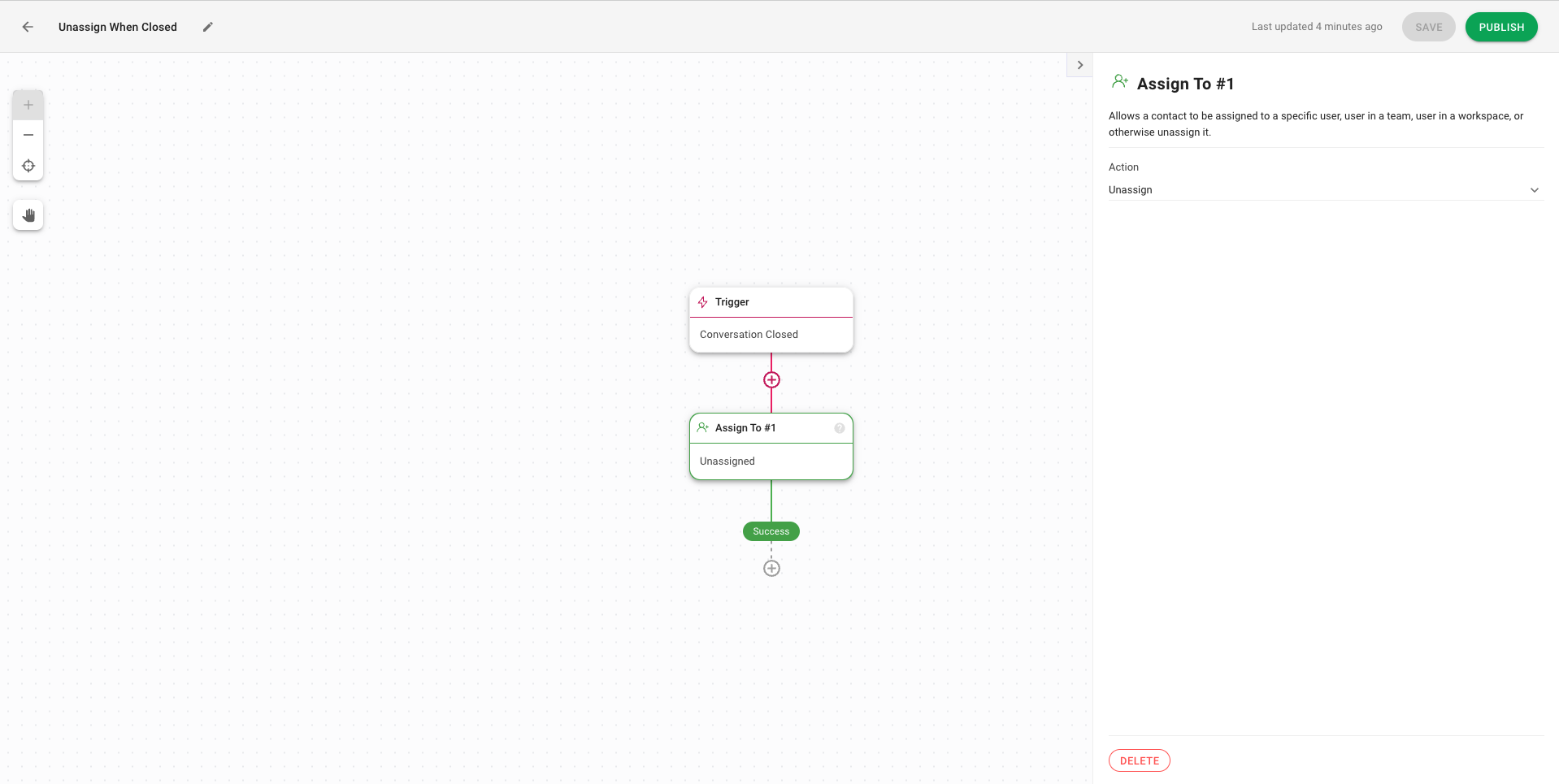
Automatic Unassignment after a Conversation is Closed (Legacy)
This is a legacy behavior only available in older Workspaces with the Unassign Contacts toggle. Workspaces with this toggle on will automatically unassign Contacts when the conversation is manually closed.
Conversations
What is a Conversation?
In the context of the platform, the interaction between the contact and platform is referred to as a conversation. Conversations are used to organize the communication in context. A contact can have multiple conversations with the platform but only one open conversation at a time.
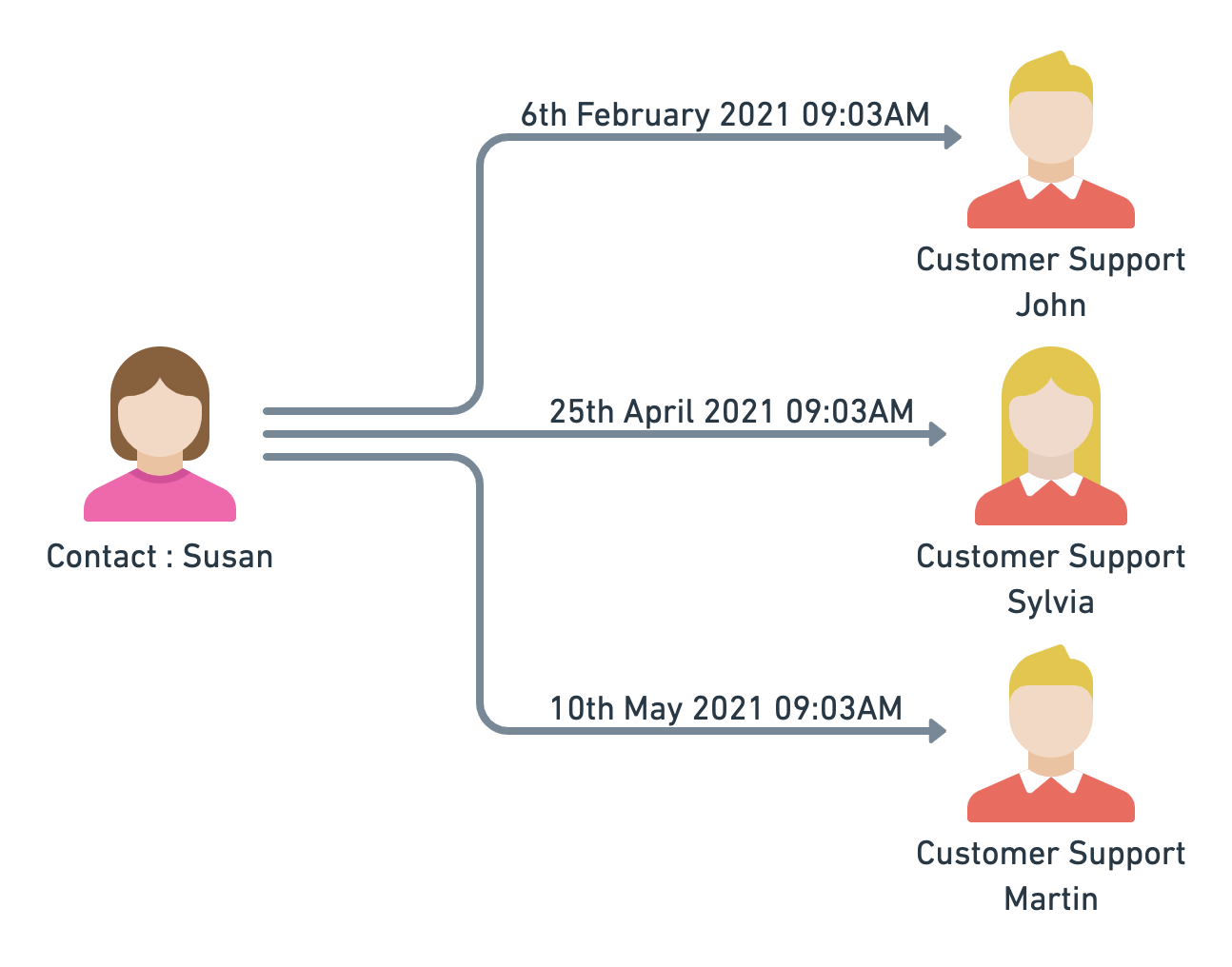
Referring to the example above, Susan had contacted the platform at different times with different purpose. Susan had three conversations with the platform attended by different users. Each conversations has a different context and a specific issue to be resolved by the customer support team.
Opening a Conversation
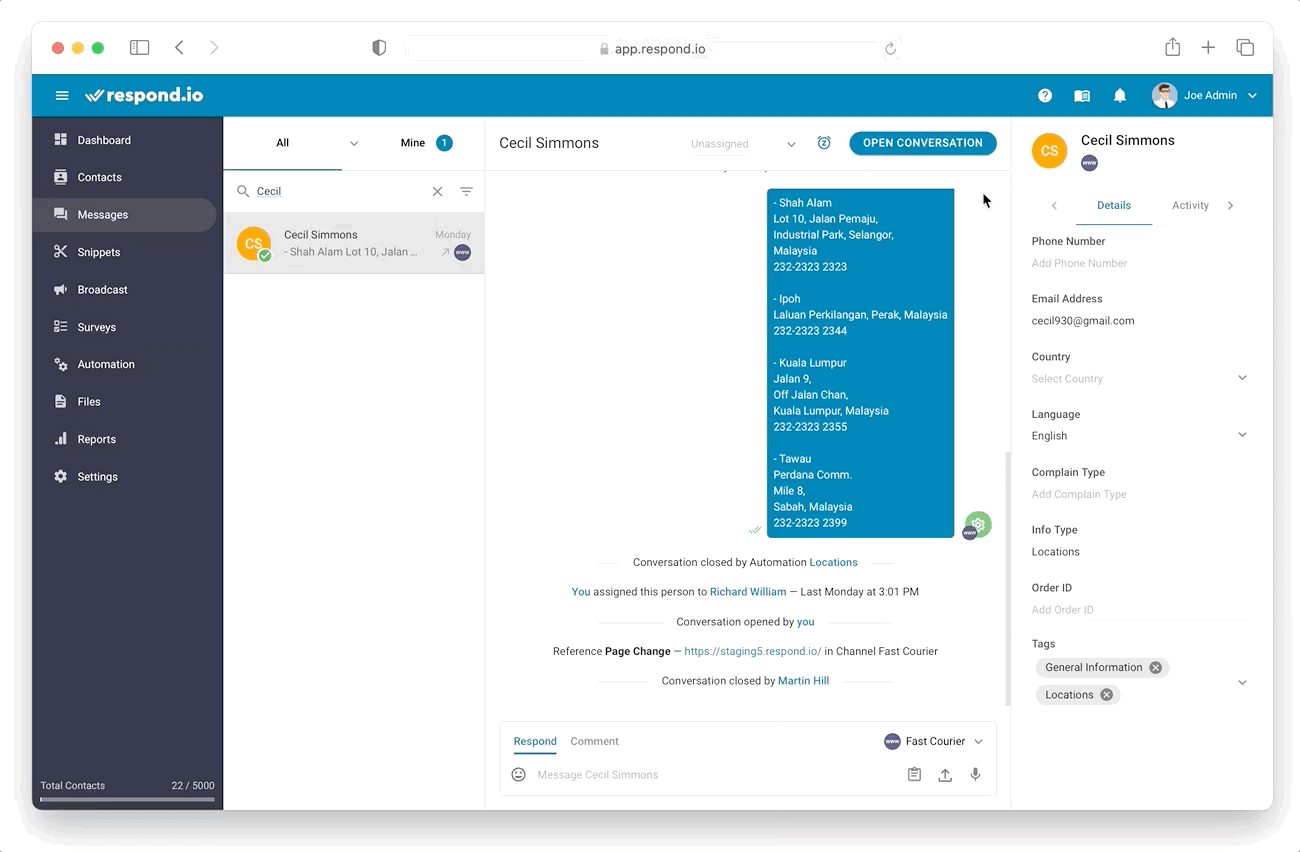
Conversations can be opened to initiate an interaction and it can be done by the following method :-
1. New Incoming Message from Contact
When a contact without any open conversation sends a message to the platform, a conversation will be opened for this contact. The same applies for new incoming message from new contacts.
2. User
A user can manually open a conversation from the Messaging Module.
3. Automation
An automation can be created with the Open Conversation which will result in a new conversation being opened for the triggering contact.
4. Welcome Event
For channels like Facebook and Viber, the Welcome Event can open a new conversation for a contact if there is no existing open conversation.
Resolving a Conversation
Once you have resolved a Contact's issue, close the conversation so the Contact is no longer in the Open Conversation queue. This reduces noise in your inbox.
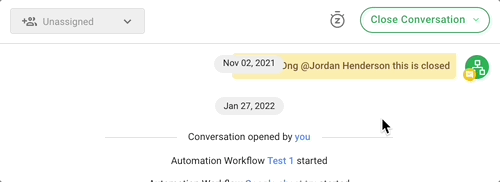
Following are some other ways conversations can be closed:
1. Automation
An automation can be created with the Close Conversation which will result in closing the open conversation for the triggering contact.
2. Dialogflow
Using the RB_MARKDONE parameter, a conversation can be closed for the triggering contact.
3. Contact Merge
If there is an open conversation from the secondary contact, the conversation will be closed automatically.
Closing Notes
Users can use closing notes to provide a summary of their conversation with a Contact. Read more on Closing Notes.
Conversation Metrics
Find metrics and analytical insights such as Resolution Time and Closed Count on conversations in both Reports and Dashboard to track team performance.
Find out more on conversation metrics in the following modules:
Feeling stuck? Do not fear.
Need assistance? Contact us for support. Help is here!This is the text block that will appear when the button is clicked.
Automated Welcome and Away Messages
Glossary of Terms
Related Articles
Inviting Your Teammates
Invite teammates as Users to the platform to collaborate with them.
Glossary of Terms
To help users better understand the platform, here are the definitions of commonly used terms.
LINE Quick Start
Connect a LINE Official Account to chat with customers over LINE.
