Quick Start
What is respond.io?
Setting Up an Account
Connecting Channels
Inviting Your Teammates
Getting Contacts to Message You
Automated Welcome and Away Messages
Responding to Messages
Glossary of Terms
Channels
WhatsApp Business Platform (API) Quick Start
Getting Ready for Inbound Conversations
Getting Ready for Promotional Messaging
WhatsApp Official Business Account (Green Tick)
Grow your WhatsApp Audience by Maximizing Entry Points
Get WhatsApp API Account for Government Agencies
Meta Business Verification
WhatsApp Message Templates
WhatsApp Pricing
WhatsApp Business Platform (API) Channel Configuration
WhatsApp Messaging Limits
Change Your WhatsApp Business Display Name
Migrating from WhatsApp Personal or WhatsApp Business App
Phone Number Migration to respond.io WhatsApp Business Platform (API)
Turn-off WhatsApp Number Two-Step Verification
WhatsApp Cloud API
360dialog WhatsApp
Twilio WhatsApp
MessageBird WhatsApp
Vonage WhatsApp
Phone Number Migration to WhatsApp Cloud API
Facebook Messenger
Facebook Messenger Overview
Facebook Messenger Quick Start
Facebook Chat Plugin
Facebook Private Replies
Facebook Message Tag
LINE
Viber
Telegram
Google Business Messages
Website Chat Widget
Website Chat Widget Overview
Website Chat Widget Quick Start
Install Website Chat Widget on WordPress
Install Website Chat Widget on Shopify
Install Website Chat Widget on Wix
Install Website Chat Widget on Joomla
Install Website Chat Widget on Squarespace
SMS
Custom Channel
Product
Dashboard & Reporting
Dashboard
Reports Overview
Reports: Conversations
Reports: Responses
Reports: Resolutions
Reports: Messages
Reports: Contacts
Reports: Assignments
Reports: Leaderboard
Reports: Users
Reports: Broadcasts
Messages
Messages Overview
Assignment and Closing a Conversation
Custom Inboxes
Interacting with Respond AI Prompts
Using AI Assist
Contacts
Contacts Overview
Contact Details
Merge Suggestions
Contact Activity
Contact Channels
Contact Import
Segments
Broadcasts Module
Workflows
Workflows Overview
Workflow Triggers
Workflow Steps Overview
Step: AI Agent
Step: Send a Message
Step: Ask a Question
Step: Assign To
Step: Branch
Step: Update Contact Tag
Step: Update Contact Field
Step: Open Conversation
Step: Close Conversation
Step: Add Comment
Step: Jump To
Step: Date & Time
Step: Wait
Step: Trigger Another Workflow
Step: HTTP Request
Step: Add Google Sheets Row
Dynamic Variables
Workspace Settings
Managing a Workspace
Workspace Settings: General
Workspace Settings: Users
Workspace Settings: Teams
Workspace Settings: Channels
Workspace Settings: Growth Widgets
Workspace Settings: Contact Fields
Workspace Settings: Integrations
Workspace Setting: Respond AI
Workspace Settings: Closing Notes
Workspace Settings: Snippets
Workspace Settings: Files
Workspace Settings: Data Export
Workspace Settings: Data Import
Organization Settings
Organization Overview
Organization Settings: General
Organization Settings: Users
Organization Settings: Workspaces
Organization Settings: WhatsApp Fees
Organization Settings: Billing & Usage
Organization Settings: Security
User Account
Mobile App
Installing respond.io Mobile App
Messaging From Your Mobile
Managing Notifications On Your Mobile
Configuring Mobile App Settings
Help Menu
Conversation-Led Growth
Capture Conversations
How to Streamline Meeting Scheduling via CTC Ads
How to Route Contacts from CTC Ads to Agents
How to Automate Product Info Sharing in Conversations Initiated via CTC Ads
How to Send Outbound Sales Messages
How to Send Outbound Support Messages
How to Track Conversation Source from Multiple Websites
Automate Conversations
How to Maximize Customer Service Potential with AI Agent
How to Automate Contact Information Collection with AI
How to Automatically Qualify Contacts Based on Budget Using AI Agent
How to Block Contacts and Manage Spam
How to Create Automated Welcome and Away Messages
How to Create Automated Chat Menus
How to Route Contacts to Preferred AI Agent
How to Route Contacts by their Preferred Language
How to Route New and Returning Contacts
How to Route Contacts by Team Functions
How to Route Contacts by Shifts
How to Enrich Customer Data from a CRM or other Business Software
Assignment Strategy: How to Automate Contact Distribution & Load Balancing
Assignment Strategy: How to Unassign Agents after Conversations Closed
How to Collect Contacts’ Emails and Phone Numbers
How to Get Contacts’ Consent for Personal Data Collection
How to Route VIP Contacts
How to Promptly Transfer Conversation Between Agents
How to Guide Customers from Exploration to Purchase with Engaging Menus
How to Optimize Customer Onboarding with Automated & Customized Welcome Messages
How to Send CSAT to Customer and Save Data in Google Sheets or CRMs
Converse with Customers
How to Get a Complete View of the Customers
How to Simplify Customer Escalation with Automation
How to Transfer Contacts to the Next Shift Automatically
How to Optimize Agents’ Productivity in the Messages Module
How to Align AI Conversations with Your Brand Voice
How to Draft Customer Replies with AI
How to Convert Image to Text Using AI
How to Automate Calculations Using AI
Reporting and Analytics
Broadcasts Use Cases
How to Send a Simple Broadcast
How to Start a Workflow Based on Broadcast Response
How to Import to Broadcast via WhatsApp
How to Troubleshoot a Failed Broadcast
Integrations
Dialogflow
Dialogflow Overview
Dialogflow: Connecting to Dialogflow
Dialogflow: Creating a Chatbot
Dialogflow: Managing Intents
Dialogflow: Parameters
Dialogflow: Events
Dialogflow: Response Templates
Dialogflow: Custom Payloads
Dialogflow: Fulfillment Webhook Request
E-Commerce & CRM Integrations
E-Commerce Integration: Shopify
E-Commerce Integration: BigCommerce
E-Commerce Integration: WooCommerce
E-Commerce Integration: Magento
CRM Integration: HubSpot
CRM Integration: Salesforce
CRM Integration: Pipedrive
CRM Integration: ActiveCampaign
Zapier
Make
Developer API
Webhooks
Table of Contents
- Home
- Product
- Workspace Settings
- Workspace Settings: Channels
Workspace Settings: Channels
 Updated
by Susan Swier
Updated
by Susan Swier
Getting Here
This setting can be accessed from the Settings navigation menu under the Workspace Settings sub-menu item, Channels.
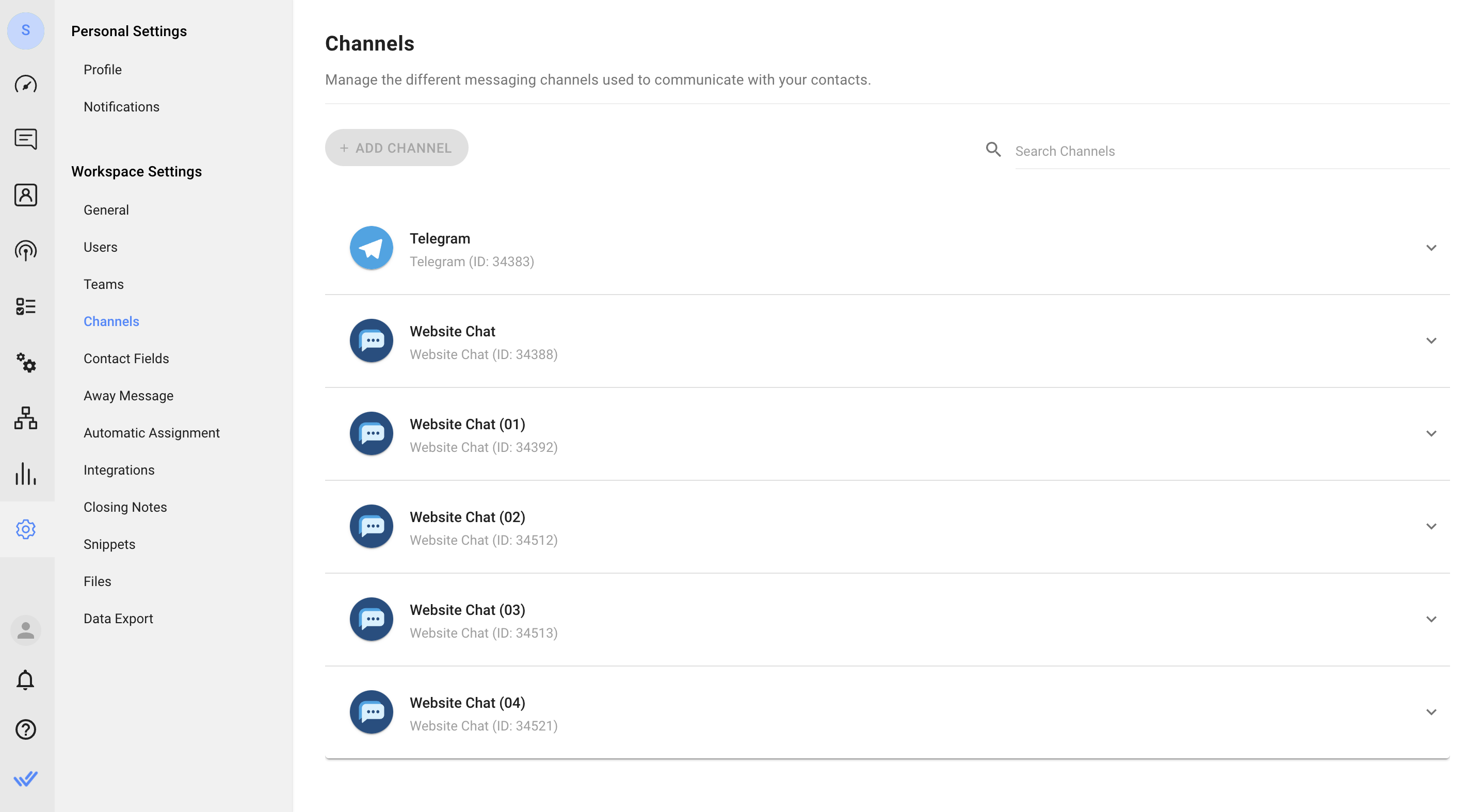
In this setting, you can:
Channel Overview
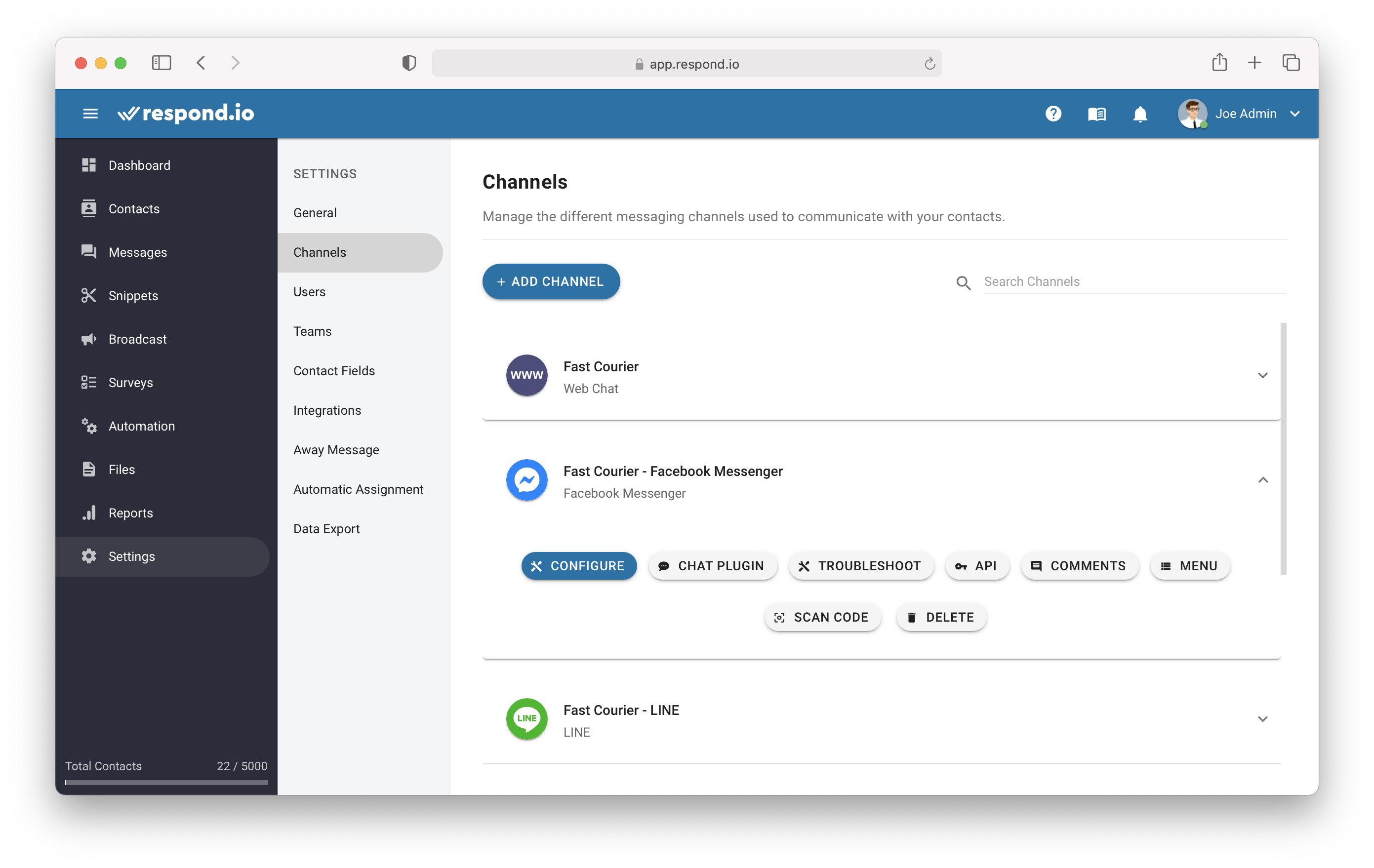
The Channels that are connected to this Workspace will be listed in alphabetical order. Each listed Channel has its own set of menu options.
Adding New Channels
To add a new Channel to your existing Workspace, press the blue ADD CHANNEL button on the top of this section. For more information on adding new Channels, take a look at the Messaging Channels page.
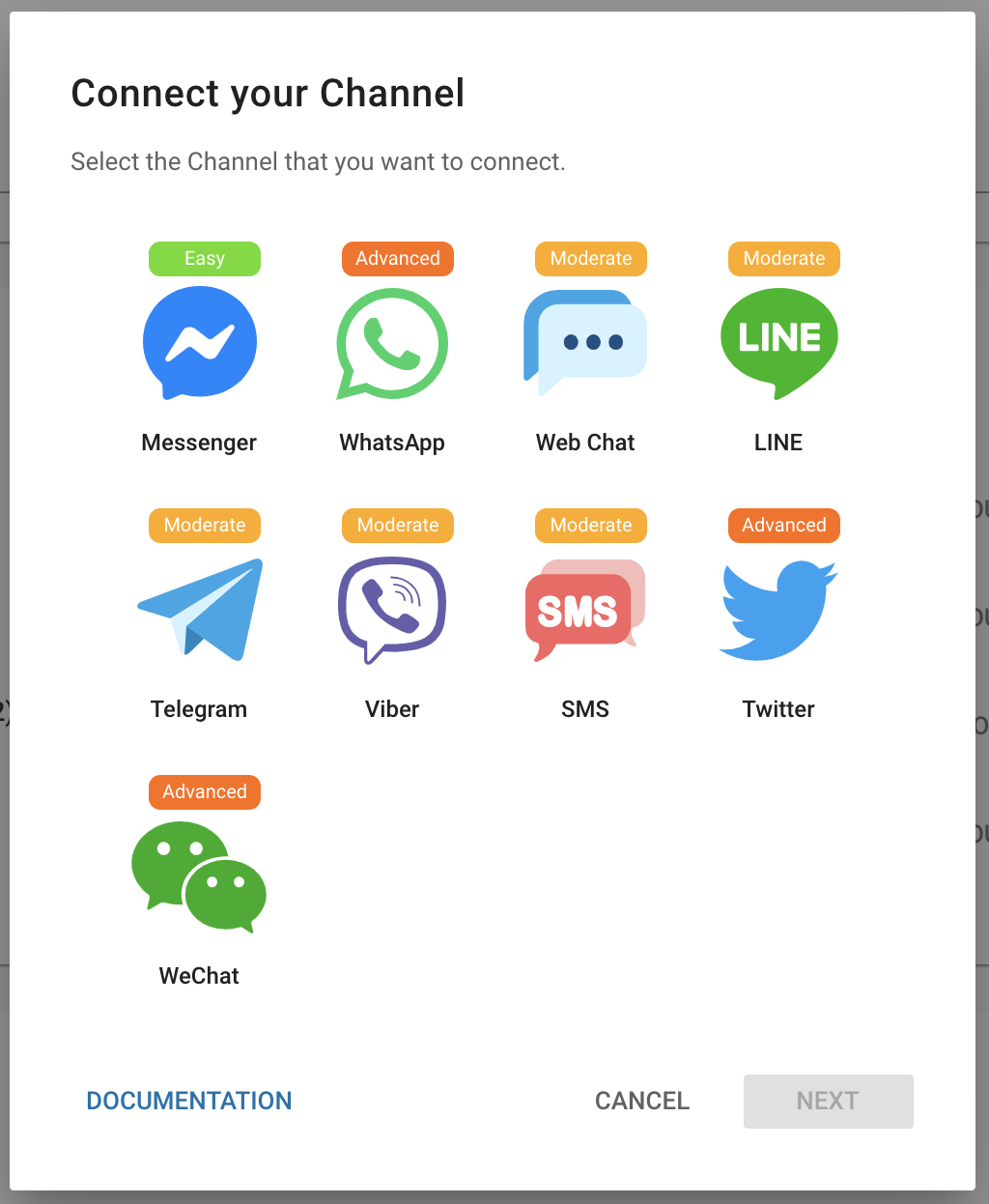
Managing Channels
Each Channel provides a different set of functions and the functions are as follows:
Configure Channel
Press the blue CONFIGURE button to make changes to any of your existing channels.
You will be able to make changes to the Channel Name, which is how the Channel is referred to internally on the platform. You will also be able to change the Greeting Message, which is an optional message that is shown to new Contacts that first message you.
Additional options will also be available depending on the Channel-specific options.
Deleting a Channel
To delete an existing Channel, press the DELETE button and follow the instructions on the screen. Doing so will completely remove the Channel from your Workspace. Contacts will not be deleted but they can no longer be contacted via the deleted Channel.
Creating a Chat Menu
A chat menu can be set on some Channels, such as Messenger and WeChat, to help people discover and easily access your functionality during a conversation.
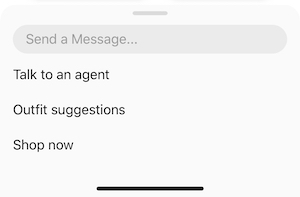
Persistent Chat Menus are always available to Contacts and allow them to discover more content, visit websites, etc. They will automatically appear in a thread if the Contact returns after being away for a certain period of time.
If your Channel supports the Chat Menu feature, you can create your own chat menu by pressing the CHAT MENU button. Pressing this button will open the Chat Menu Creator.
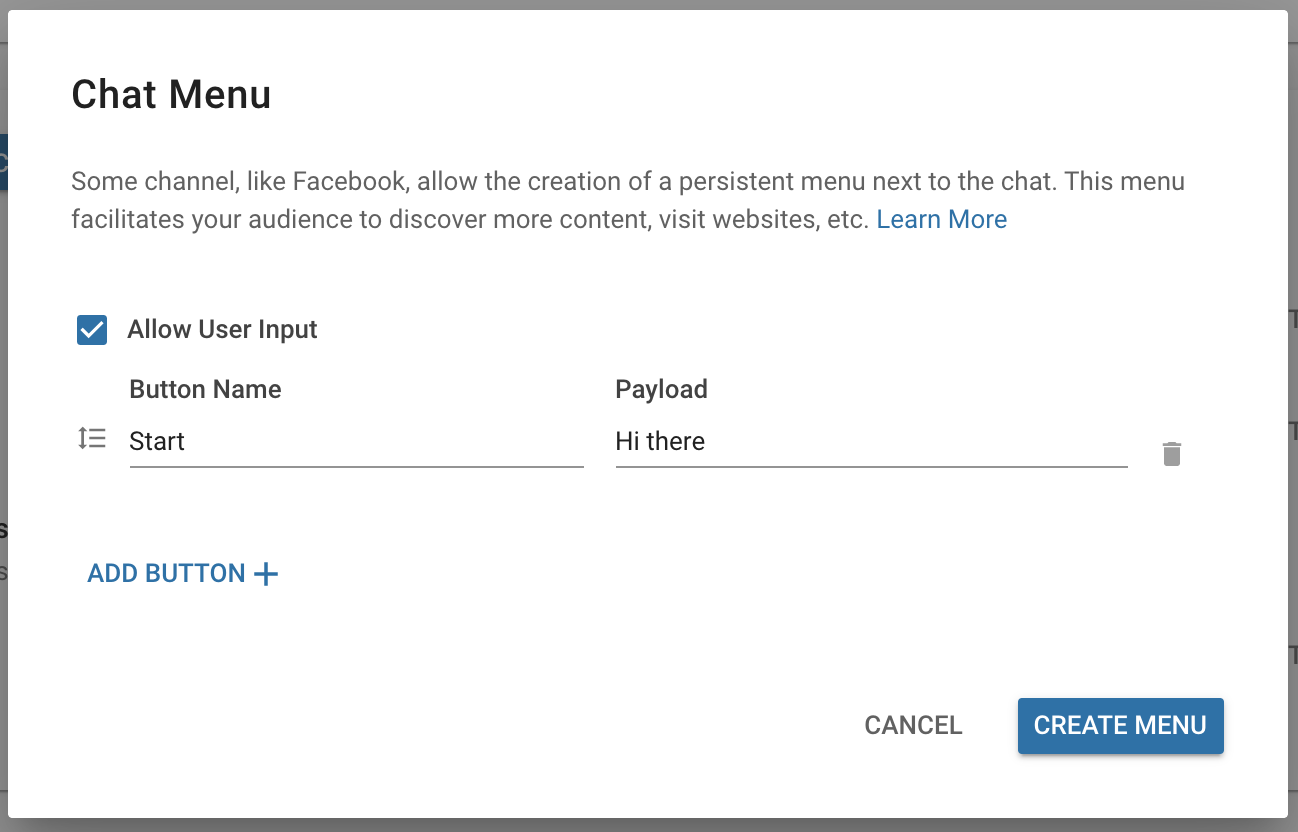
Under the Chat Menu Creator, you can press the blue ADD BUTTON to start adding buttons to build your own chat menu.
Button Type | Description |
Payload | A payload button will directly send a message with the button name as the message text. On the respond.io platform, the specified payload value will be received instead. The payload value is useful for creating specific Triggers for Automations. |
URL | A URL button will send the contact to the specified URL field when pressed. The webpage will be opened in a new tab. |
Submenu | A submenu button leads to a list of additional buttons. The submenu cannot be left empty. Follow Step 4 on how to add submenu options. |
Allowing User Input
Some Channels have an option to disable user input. If you wish to restrict users to only using the chat menu options to interact with you, uncheck the Allow User Input option.
Unchecking this option will remove the chat message bar and prevent your audience from composing and sending their own messages.
Acquiring Contacts from Facebook Post Comments
On Facebook Messenger, you can set up comment tracking for your Facebook Page or Ad campaign to convert Facebook users to messaging contacts.
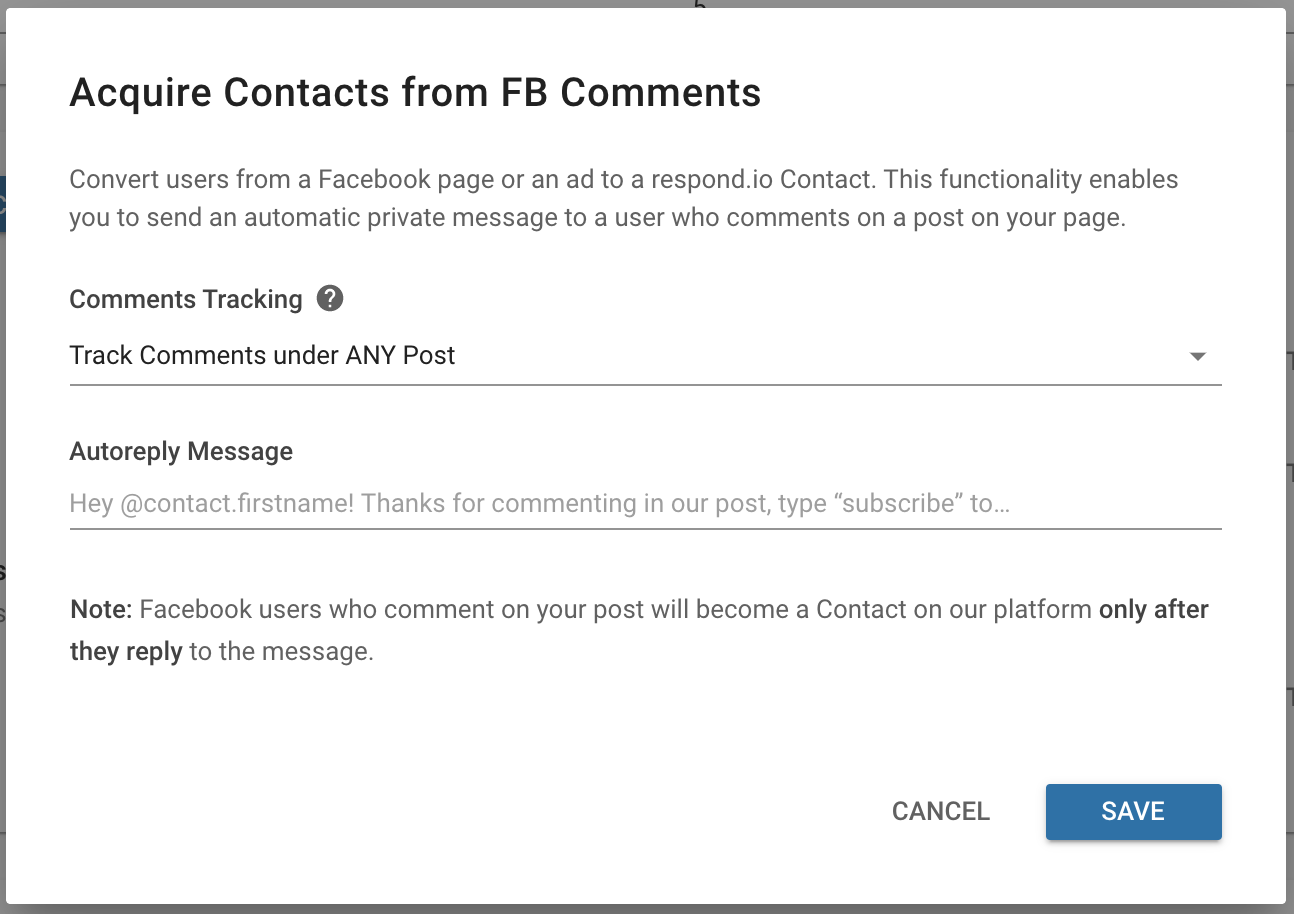
API Token
API tokens are used to authenticate requests to respond.io's API.
Each API token is specific to one Channel and can be used to programmatically create and update Contacts, Custom Fields, Tags and more.
To retrieve your channel API token, click the API button of the Channel.
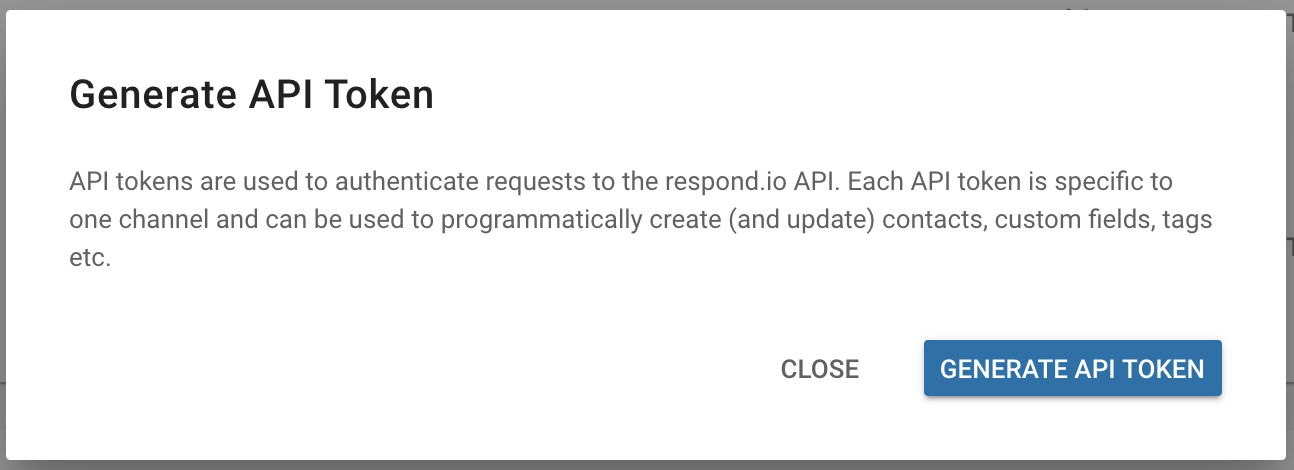
Press the blue GENERATE API TOKEN to generate an API token.
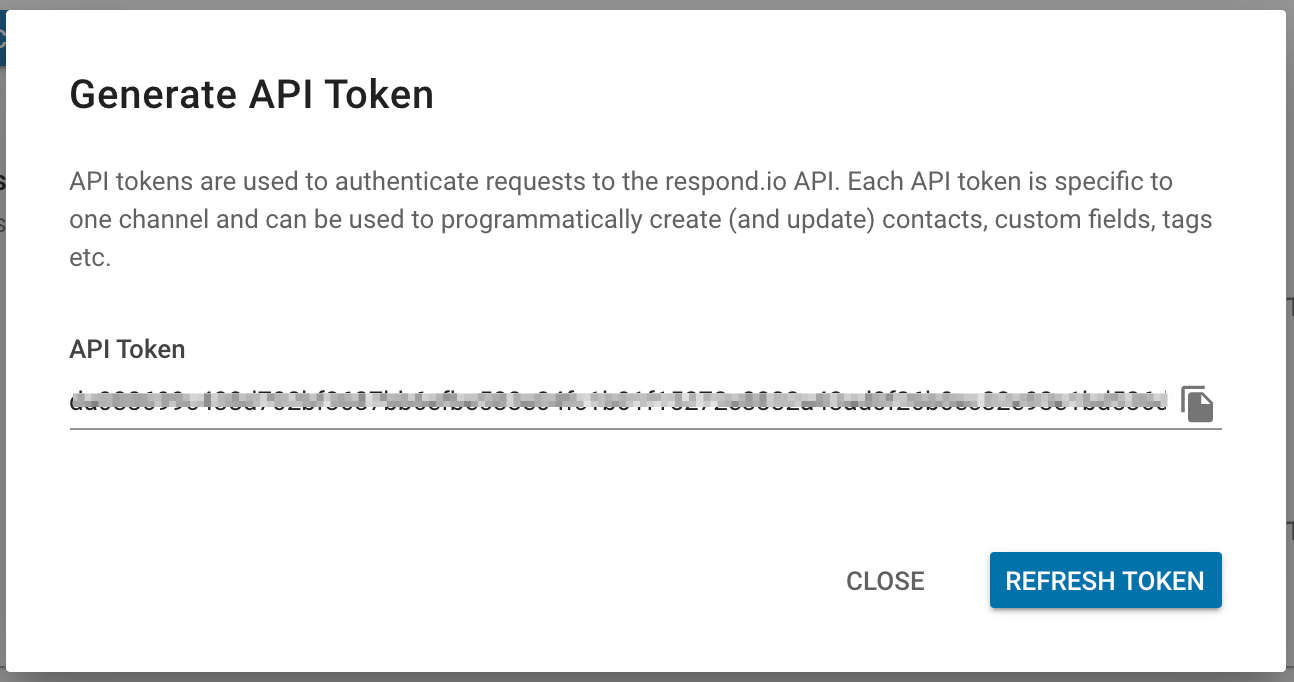
Troubleshooting
If you are having issues with Channels on the platform, e.g., no incoming messages even though Channel is connected, click the TROUBLESHOOT button of the channel and follow the instructions provided.
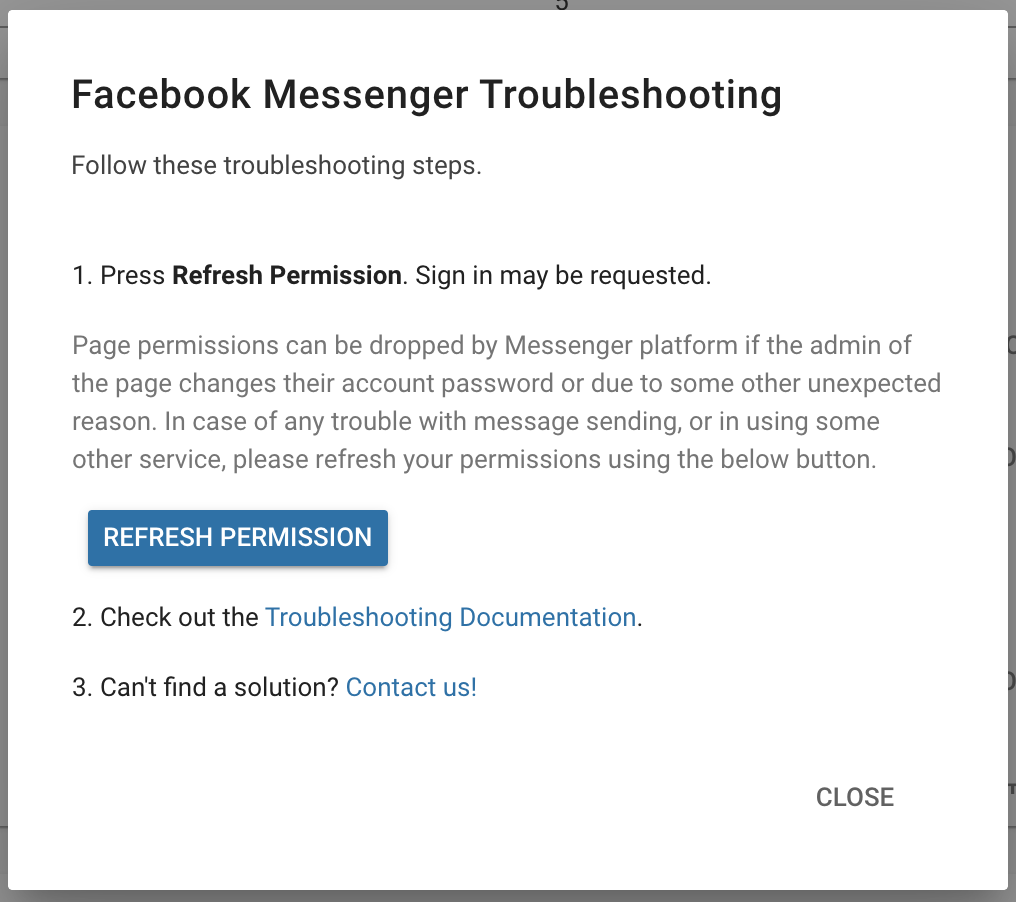
Find out more information on messaging channels with the link below:
Feeling stuck? Do not fear.
Need assistance? Contact us for support. Help is here!This is the text block that will appear when the button is clicked.
Workspace Settings: Teams
Workspace Settings: Growth Widgets
Related Articles
Connecting Channels
Learn how to connect a messaging Channel to start chatting with your Contacts through the platform.
WhatsApp Message Templates
Use WhatsApp Message Templates to engage with Contacts at any time.
Phone Number Migration to respond.io WhatsApp Business Platform (API)
Learn how to migrate your phone number from other BSPs to respond.io WhatsApp Business API.
