Quick Start
What is respond.io?
Setting Up an Account
Connecting Channels
Inviting Your Teammates
Getting Contacts to Message You
Automated Welcome and Away Messages
Responding to Messages
Glossary of Terms
Channels
WhatsApp Business Platform (API) Quick Start
Getting Ready for Inbound Conversations
Getting Ready for Promotional Messaging
WhatsApp Official Business Account (Green Tick)
Grow your WhatsApp Audience by Maximizing Entry Points
Get WhatsApp API Account for Government Agencies
Meta Business Verification
WhatsApp Message Templates
WhatsApp Pricing
WhatsApp Business Platform (API) Channel Configuration
WhatsApp Messaging Limits
Meta Product Catalog
Change Your WhatsApp Business Display Name
Migrating from WhatsApp Personal or WhatsApp Business App
Phone Number Migration to respond.io WhatsApp Business Platform (API)
Turn-off WhatsApp Number Two-Step Verification
WhatsApp Cloud API
360dialog WhatsApp
Twilio WhatsApp
MessageBird WhatsApp
Vonage WhatsApp
Phone Number Migration to WhatsApp Cloud API
Facebook Messenger
Facebook Messenger Overview
Facebook Messenger Quick Start
Facebook Chat Plugin
Facebook Private Replies
Facebook Message Tag
LINE
Viber
Telegram
Google Business Messages
Website Chat Widget
Website Chat Widget Overview
Website Chat Widget Quick Start
Install Website Chat Widget on WordPress
Install Website Chat Widget on Shopify
Install Website Chat Widget on Wix
Install Website Chat Widget on Joomla
Install Website Chat Widget on Squarespace
SMS
Custom Channel
Product
Dashboard & Reporting
Dashboard
Reports Overview
Reports: Conversations
Reports: Responses
Reports: Resolutions
Reports: Messages
Reports: Contacts
Reports: Assignments
Reports: Leaderboard
Reports: Users
Reports: Broadcasts
Messages
Messages Overview
Assignment and Closing a Conversation
Custom Inboxes
Interacting with Respond AI Prompts
Using AI Assist
Contacts
Contacts Overview
Contact Details
Merge Suggestions
Contact Activity
Contact Channels
Contact Import
Segments
Broadcasts Module
Workflows
Workflows Overview
Workflow Triggers
Workflow Steps Overview
Step: AI Agent
Step: Send a Message
Step: Ask a Question
Step: Assign To
Step: Branch
Step: Update Contact Tag
Step: Update Contact Field
Step: Open Conversation
Step: Close Conversation
Step: Add Comment
Step: Jump To
Step: Date & Time
Step: Wait
Step: Trigger Another Workflow
Step: HTTP Request
Step: Add Google Sheets Row
Dynamic Variables
Workspace Settings
Managing a Workspace
Workspace Settings: General
Workspace Settings: Users
Workspace Settings: Teams
Workspace Settings: Channels
Workspace Settings: Growth Widgets
Workspace Settings: Contact Fields
Workspace Settings: Integrations
Workspace Setting: Respond AI
Workspace Settings: Closing Notes
Workspace Settings: Snippets
Workspace Settings: Files
Workspace Settings: Data Export
Workspace Settings: Data Import
Organization Settings
Organization Overview
Organization Settings: General
Organization Settings: Users
Organization Settings: Workspaces
Organization Settings: WhatsApp Fees
Organization Settings: Billing & Usage
Organization Settings: Security
User Account
Mobile App
Installing respond.io Mobile App
Messaging From Your Mobile
Managing Notifications On Your Mobile
Configuring Mobile App Settings
Help Menu
Conversation-Led Growth
Capture Conversations
How to Streamline Meeting Scheduling via CTC Ads
How to Route Contacts from CTC Ads to Agents
How to Automate Product Info Sharing in Conversations Initiated via CTC Ads
How to Send Outbound Sales Messages
How to Send Outbound Support Messages
How to Track Conversation Source from Multiple Websites
Automate Conversations
How to Maximize Customer Service Potential with AI Agent
How to Automate Contact Information Collection with AI
How to Automatically Qualify Contacts Based on Budget Using AI Agent
How to Block Contacts and Manage Spam
How to Create Automated Welcome and Away Messages
How to Create Automated Chat Menus
How to Route Contacts to Preferred AI Agent
How to Route Contacts by their Preferred Language
How to Route New and Returning Contacts
How to Route Contacts by Team Functions
How to Route Contacts by Shifts
How to Enrich Customer Data from a CRM or other Business Software
Assignment Strategy: How to Automate Contact Distribution & Load Balancing
Assignment Strategy: How to Unassign Agents after Conversations Closed
How to Collect Contacts’ Emails and Phone Numbers
How to Get Contacts’ Consent for Personal Data Collection
How to Route VIP Contacts
How to Promptly Transfer Conversation Between Agents
How to Guide Customers from Exploration to Purchase with Engaging Menus
How to Optimize Customer Onboarding with Automated & Customized Welcome Messages
How to Send CSAT to Customer and Save Data in Google Sheets or CRMs
Converse with Customers
How to Get a Complete View of the Customers
How to Simplify Customer Escalation with Automation
How to Transfer Contacts to the Next Shift Automatically
How to Optimize Agents’ Productivity in the Messages Module
How to Align AI Conversations with Your Brand Voice
How to Draft Customer Replies with AI
How to Convert Image to Text Using AI
How to Automate Calculations Using AI
Reporting and Analytics
Broadcasts Use Cases
How to Send a Simple Broadcast
How to Start a Workflow Based on Broadcast Response
How to Import to Broadcast via WhatsApp
How to Troubleshoot a Failed Broadcast
Integrations
Dialogflow
Dialogflow Overview
Dialogflow: Connecting to Dialogflow
Dialogflow: Creating a Chatbot
Dialogflow: Managing Intents
Dialogflow: Parameters
Dialogflow: Events
Dialogflow: Response Templates
Dialogflow: Custom Payloads
Dialogflow: Fulfillment Webhook Request
E-Commerce & CRM Integrations
E-Commerce Integration: Shopify
E-Commerce Integration: BigCommerce
E-Commerce Integration: WooCommerce
E-Commerce Integration: Magento
CRM Integration: HubSpot
CRM Integration: Salesforce
CRM Integration: Pipedrive
CRM Integration: ActiveCampaign
Zapier
Make
Developer API
Webhooks
Table of Contents
- Home
- Product
- Dashboard & Reporting
- Reports: Contacts
Reports: Contacts
 Updated
by Susan Swier
Updated
by Susan Swier
The Contacts report provides metrics regarding Contacts in a Workspace. Gain insights on the number of Contacts added, connected, deleted and merged, as well as identifying popular Contact sources and channels used.
Getting Here
Navigate to the Reports module and click Contacts.
Filters

- Frequency and date — Select a date range from the drop-down list to be applied to the report. Alternatively, you can define the date range by frequency. The following options are available:
- Today
- Yesterday
- Last 7 Days
- Last 14 Days
- Last 30 Days
- This Month
- Last Month
- +Add Filter — You can refine the view of the report components by adding more filter(s). The following filters are available:
- Channel - Channels that have been deleted from the Workspace are not available for selection. However, the report will include data from these deleted channels.
- User
- Source
- Contact - Search the Contact by Contact name and Contact ID. Use Contact filter to see the conversations for the specified Contact.
- Clear All — You can use this option to reset the filters to the default selections.
- The selected filter(s) are not applicable here: This means the filter(s) you have selected are not applicable to the chart.
- The selected filter(s) have no applicable data: This means no data is available for the selected filter(s), for e.g. the chart is new and only available at a date later than the selected date range.
Report Components
Contacts Overview
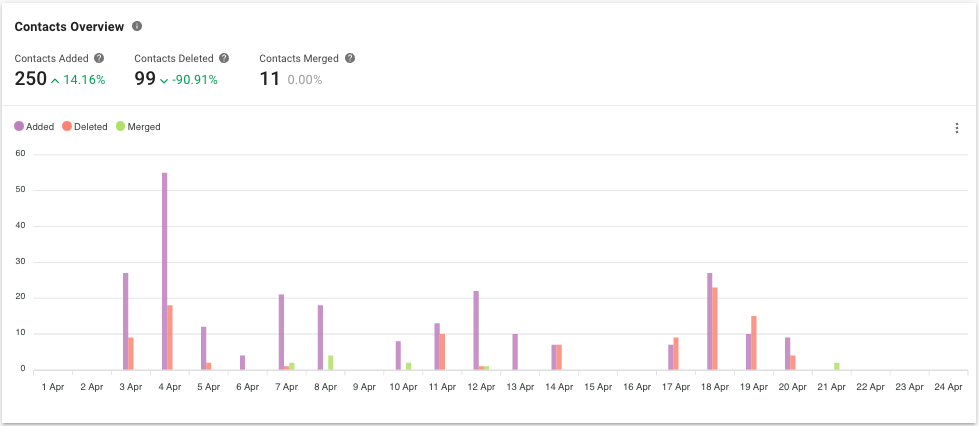
Metric #1: Contacts Added
The number of Contacts added within the selected period.
Metric #2: Contacts Deleted
The number of Contacts deleted within the selected period.
Metric #3: Contacts Merged
The number of Contacts merged within the selected period.
Bar Chart: Contacts Added vs Deleted vs Merged
The number of Contacts added, deleted and merged within the selected period.
Contacts Added
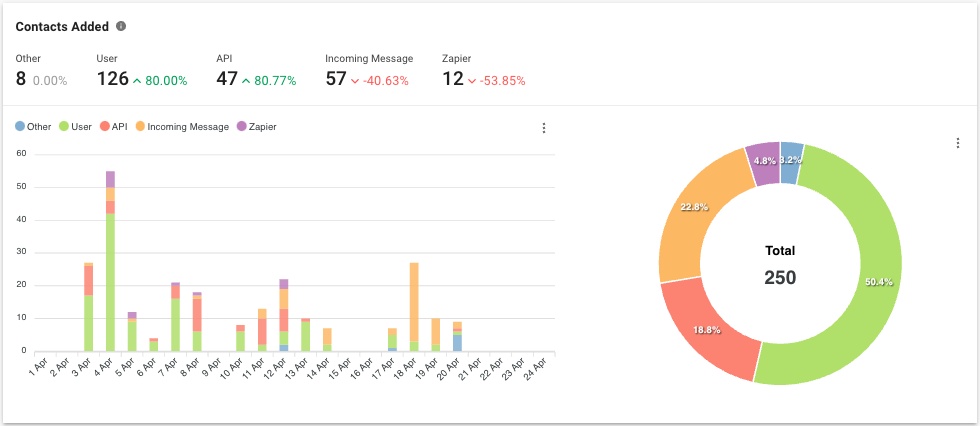
Metric
The number of Contacts added within the selected period broken down by source, or how the Contacts were added.
The ways to add a Contact are as follows:
Source | Description |
User | The Contact was added by a user via the Add Contact dialog in Contacts module or the Messages module. |
Contact Import | The Contact was added via Contact Import in Contacts module. |
Developer API | The Contact was added via Contact API. |
Incoming Message | The Contact was added when he/she sent an incoming message to the platform. |
Echo Message | The Contact was added when his/her conversation was imported from the supported messaging channel such as Facebook. |
Zapier | The Contact was added via a Zapier action. |
Make | The Contact was added via a Make action. |
Click-to-Chat Ad | The Contact was added when they clicked an advertisement. |
Bar Chart
The number of Contacts added within the selected period by source.
Pie Chart
The percentage and total number of Contacts added within the selected period by source.
Contacts Connected
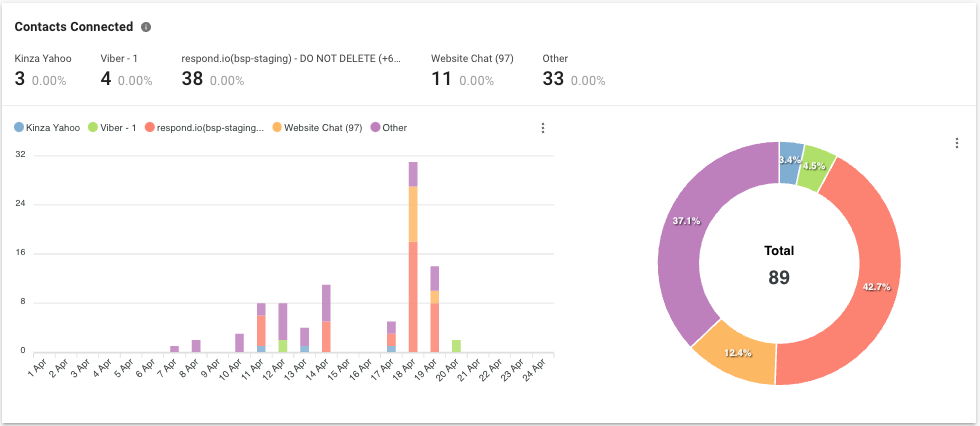
Metric
The number and percentage of newly-connected Contacts within the selected period broken down by channel. This report helps to identify the channels the new Contacts are coming from or added.
Contacts get connected (active on platform) when there is an outgoing message successfully sent to the Contact or when an incoming message is received from the Contact. The ways a Contact can be connected are as follows:
Source | Description |
Developer API | The Contact was connected via an outgoing message sent by Developer API. |
Incoming Message | The Contact was added when an incoming message was received from the Contact the platform. |
Echo Message | The Contact was connected when his/her conversation was imported from the supported messaging channel (Facebook). |
Zapier | The Contact was connected via an outgoing message sent by Zapier action. |
Make | The Contact was connected via an outgoing message sent by Make action. |
Broadcast | The Contact was connected via an outgoing broadcast messages sent to the Contact successfully. |
User | The Contact was connected via an outgoing message sent by user from the Messages module. |
Click-to-Chat Ad | The Contact was connected when they clicked an advertisement. |
Bar Chart
The number of Contacts connected within the selected period by channel.
Pie Chart
The percentage and total number of Contacts connected within the selected period by channel.
Logs
There are 4 logs available to view the Contact activities within the Workspace.
Contact Added Log
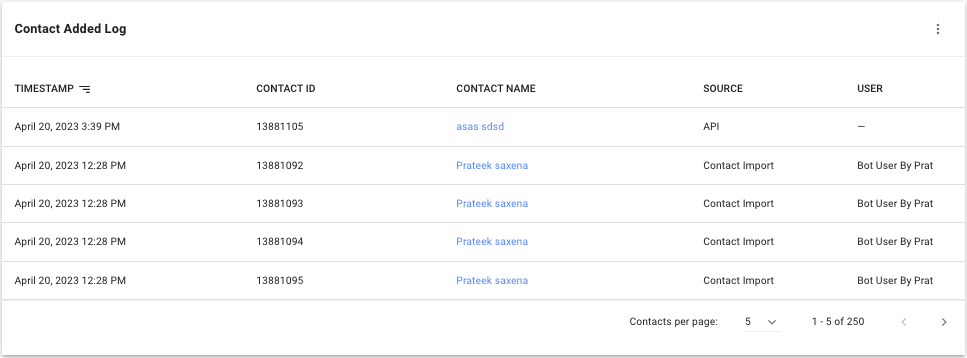
Here is a log to view each Contact that was added to the Workspace.
Learn more about each column in the following table:
Column Name | Description |
Timestamp | The date and time when the Contact was added. |
Contact ID | The ID of the Contact. |
Contact Name | The name of the Contact. |
Source | The source of creation of the Contact. |
User | The name of the user who perform the action. Only applicable when the source is User. |
Contact Connected Log
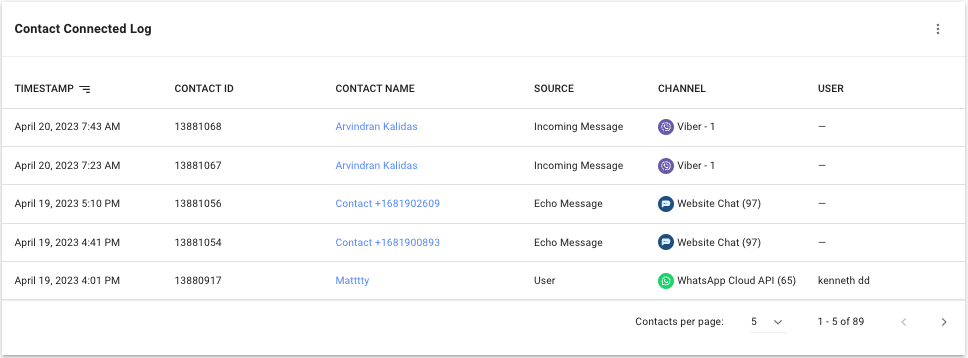
Here is a log to view each Contact that was connected to your Workspace.
Learn more about each column in the following table:
Column Name | Description |
Timestamp | The date and time when the Contact was connected. |
Contact ID | The ID of the Contact. |
Contact Name | The name of the Contact. |
Source | The source of connection of the Contact. |
User | The name of the user who sent the outgoing message. Only applicable when the source is User. |
Contact Deleted Log
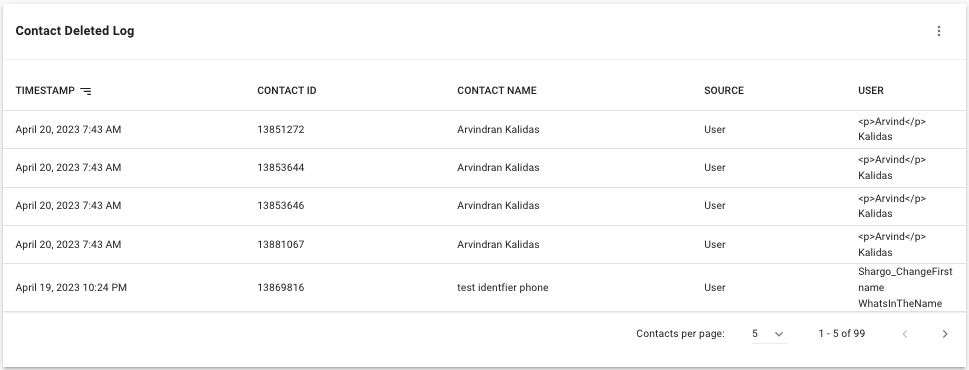
Here is a log to view each Contact that was deleted from your Workspace.
Learn more about each column in the following table:
Column Name | Description |
Timestamp | The date and time when the Contact was deleted. |
Contact ID | The ID of the Contact deleted. |
Contact Name | The name of the Contact deleted. |
Source | The source of deletion of the Contact, which can only be User. |
User | The name of the user who delete the Contact. |
Contact Merged Log
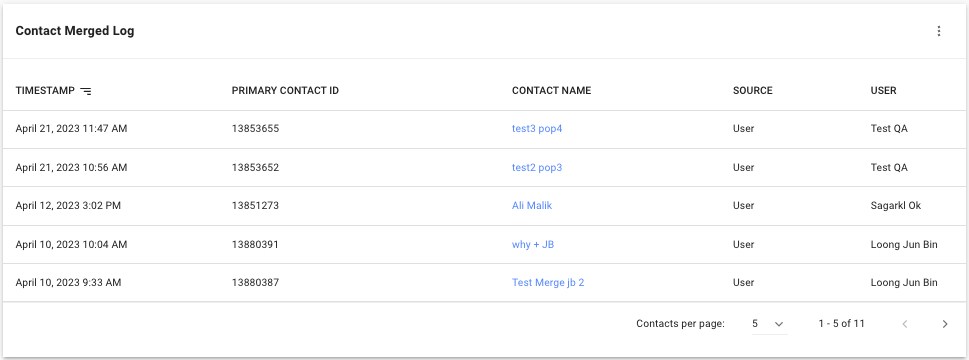
Here is a log to view each Contact merge that happened.
Learn more about each column in the following table:
Column Name | Description |
Timestamp | The date and time when the Contact was merged. |
Primary Contact ID | The ID of the Contact after merging. |
Contact Name | The name of the Contact after merging. |
Source | The source of Contact merging, which can only be User. |
User | The name of the user who performed the Contact merging. |
Feeling stuck? Do not fear.
Need assistance? Contact us for support. Help is here!This is the text block that will appear when the button is clicked.
