Quick Start
What is respond.io?
Setting Up an Account
Connecting Channels
Inviting Your Teammates
Getting Contacts to Message You
Automated Welcome and Away Messages
Responding to Messages
Glossary of Terms
Channels
WhatsApp Business Platform (API) Quick Start
Getting Ready for Inbound Conversations
Getting Ready for Promotional Messaging
WhatsApp Official Business Account (Green Tick)
Grow your WhatsApp Audience by Maximizing Entry Points
Get WhatsApp API Account for Government Agencies
Meta Business Verification
WhatsApp Message Templates
WhatsApp Pricing
WhatsApp Business Platform (API) Channel Configuration
WhatsApp Messaging Limits
Meta Product Catalog
Change Your WhatsApp Business Display Name
Migrating from WhatsApp Personal or WhatsApp Business App
Phone Number Migration to respond.io WhatsApp Business Platform (API)
Turn-off WhatsApp Number Two-Step Verification
WhatsApp Cloud API
360dialog WhatsApp
Twilio WhatsApp
MessageBird WhatsApp
Vonage WhatsApp
Phone Number Migration to WhatsApp Cloud API
Facebook Messenger
Facebook Messenger Overview
Facebook Messenger Quick Start
Facebook Chat Plugin
Facebook Private Replies
Facebook Message Tag
LINE
Viber
Telegram
Google Business Messages
Website Chat Widget
Website Chat Widget Overview
Website Chat Widget Quick Start
Install Website Chat Widget on WordPress
Install Website Chat Widget on Shopify
Install Website Chat Widget on Wix
Install Website Chat Widget on Joomla
Install Website Chat Widget on Squarespace
SMS
Custom Channel
Product
Dashboard & Reporting
Dashboard
Reports Overview
Reports: Conversations
Reports: Responses
Reports: Resolutions
Reports: Messages
Reports: Contacts
Reports: Assignments
Reports: Leaderboard
Reports: Users
Reports: Broadcasts
Messages
Messages Overview
Assignment and Closing a Conversation
Custom Inboxes
Interacting with Respond AI Prompts
Using AI Assist
Contacts
Contacts Overview
Contact Details
Merge Suggestions
Contact Activity
Contact Channels
Contact Import
Segments
Broadcasts Module
Workflows
Workflows Overview
Workflow Triggers
Workflow Steps Overview
Step: AI Agent
Step: Send a Message
Step: Ask a Question
Step: Assign To
Step: Branch
Step: Update Contact Tag
Step: Update Contact Field
Step: Open Conversation
Step: Close Conversation
Step: Add Comment
Step: Jump To
Step: Date & Time
Step: Wait
Step: Trigger Another Workflow
Step: HTTP Request
Step: Add Google Sheets Row
Dynamic Variables
Workspace Settings
Managing a Workspace
Workspace Settings: General
Workspace Settings: Users
Workspace Settings: Teams
Workspace Settings: Channels
Workspace Settings: Growth Widgets
Workspace Settings: Contact Fields
Workspace Settings: Integrations
Workspace Setting: Respond AI
Workspace Settings: Closing Notes
Workspace Settings: Snippets
Workspace Settings: Files
Workspace Settings: Data Export
Workspace Settings: Data Import
Organization Settings
Organization Overview
Organization Settings: General
Organization Settings: Users
Organization Settings: Workspaces
Organization Settings: WhatsApp Fees
Organization Settings: Billing & Usage
Organization Settings: Security
User Account
Mobile App
Installing respond.io Mobile App
Messaging From Your Mobile
Managing Notifications On Your Mobile
Configuring Mobile App Settings
Help Menu
Conversation-Led Growth
Capture Conversations
How to Streamline Meeting Scheduling via CTC Ads
How to Route Contacts from CTC Ads to Agents
How to Automate Product Info Sharing in Conversations Initiated via CTC Ads
How to Send Outbound Sales Messages
How to Send Outbound Support Messages
How to Track Conversation Source from Multiple Websites
Automate Conversations
How to Maximize Customer Service Potential with AI Agent
How to Automate Contact Information Collection with AI
How to Automatically Qualify Contacts Based on Budget Using AI Agent
How to Block Contacts and Manage Spam
How to Create Automated Welcome and Away Messages
How to Create Automated Chat Menus
How to Route Contacts to Preferred AI Agent
How to Route Contacts by their Preferred Language
How to Route New and Returning Contacts
How to Route Contacts by Team Functions
How to Route Contacts by Shifts
How to Enrich Customer Data from a CRM or other Business Software
Assignment Strategy: How to Automate Contact Distribution & Load Balancing
Assignment Strategy: How to Unassign Agents after Conversations Closed
How to Collect Contacts’ Emails and Phone Numbers
How to Get Contacts’ Consent for Personal Data Collection
How to Route VIP Contacts
How to Promptly Transfer Conversation Between Agents
How to Guide Customers from Exploration to Purchase with Engaging Menus
How to Optimize Customer Onboarding with Automated & Customized Welcome Messages
How to Send CSAT to Customer and Save Data in Google Sheets or CRMs
Converse with Customers
How to Get a Complete View of the Customers
How to Simplify Customer Escalation with Automation
How to Transfer Contacts to the Next Shift Automatically
How to Optimize Agents’ Productivity in the Messages Module
How to Align AI Conversations with Your Brand Voice
How to Draft Customer Replies with AI
How to Convert Image to Text Using AI
How to Automate Calculations Using AI
Reporting and Analytics
Broadcasts Use Cases
How to Send a Simple Broadcast
How to Start a Workflow Based on Broadcast Response
How to Import to Broadcast via WhatsApp
How to Troubleshoot a Failed Broadcast
Integrations
Dialogflow
Dialogflow Overview
Dialogflow: Connecting to Dialogflow
Dialogflow: Creating a Chatbot
Dialogflow: Managing Intents
Dialogflow: Parameters
Dialogflow: Events
Dialogflow: Response Templates
Dialogflow: Custom Payloads
Dialogflow: Fulfillment Webhook Request
E-Commerce & CRM Integrations
E-Commerce Integration: Shopify
E-Commerce Integration: BigCommerce
E-Commerce Integration: WooCommerce
E-Commerce Integration: Magento
CRM Integration: HubSpot
CRM Integration: Salesforce
CRM Integration: Pipedrive
CRM Integration: ActiveCampaign
Zapier
Make
Developer API
Webhooks
Table of Contents
Twilio WhatsApp
Updated
by JQ Lee
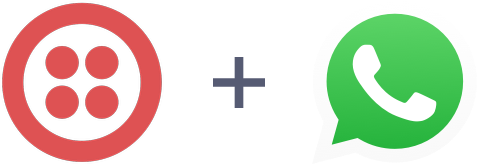
In addition to providing SMS services, Twilio is also an API provider that works directly with WhatsApp as an official partner. Twilio also provides other services such as phone number purchases and WhatsApp Official API account management.
By integrating Twilio WhatsApp API, the platform enables you to respond to WhatsApp messages directly.
Connecting Twilio WhatsApp
Watch the video below for a step-by-step guide on How to Connect Twilio WhatsApp to respond.io.
Step 1: Navigate to Workspace Settings > Click Add Channel
Step 2: Locate the Twilio WhatsApp Channel > Click Connect
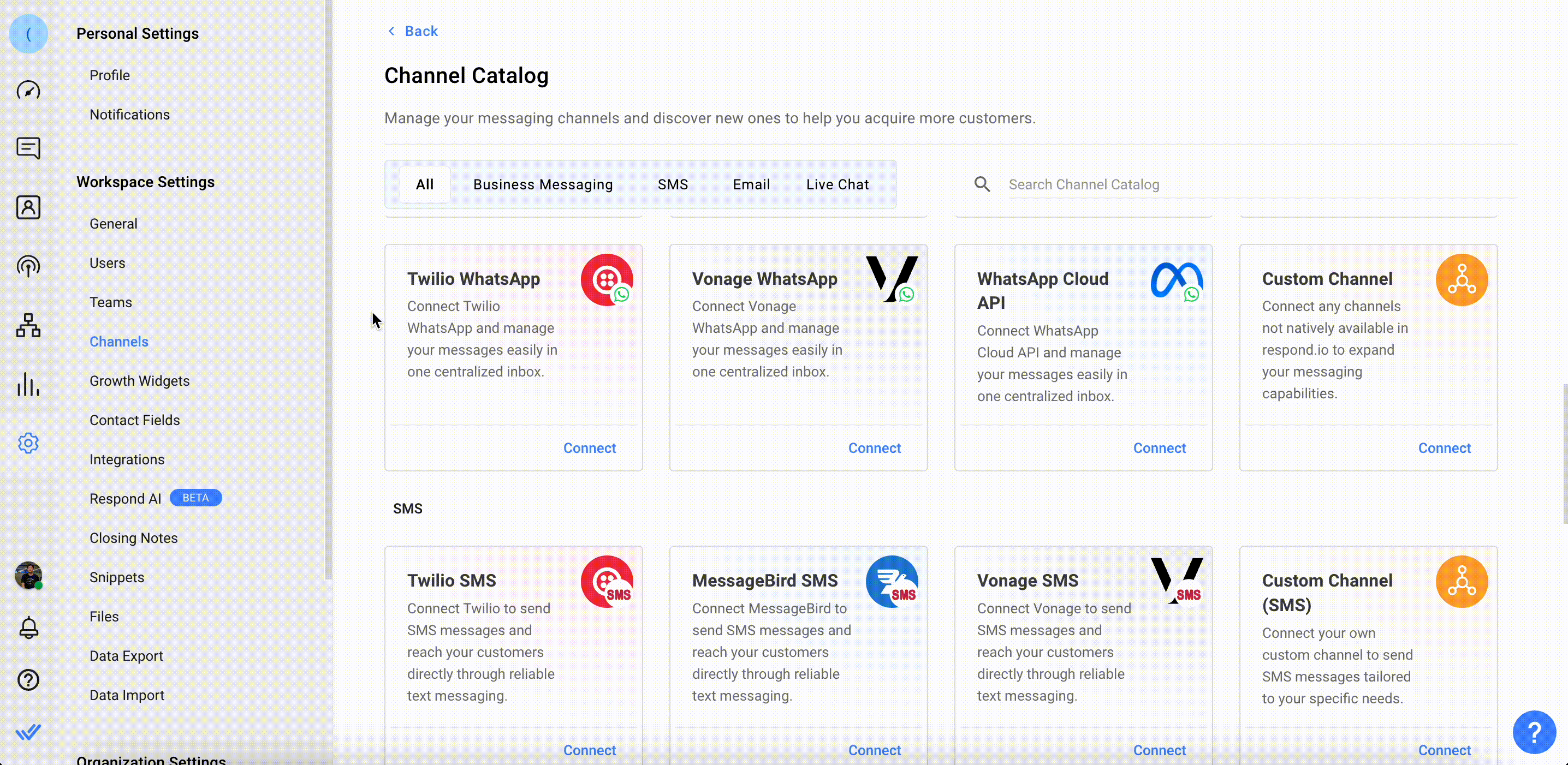
Step 3: Sign in to Twilio with your user credentials at Twilio.
Step 4: Locate the Account SID and Auth Token on the dashboard and add them to the corresponding fields on the respond.io platform.
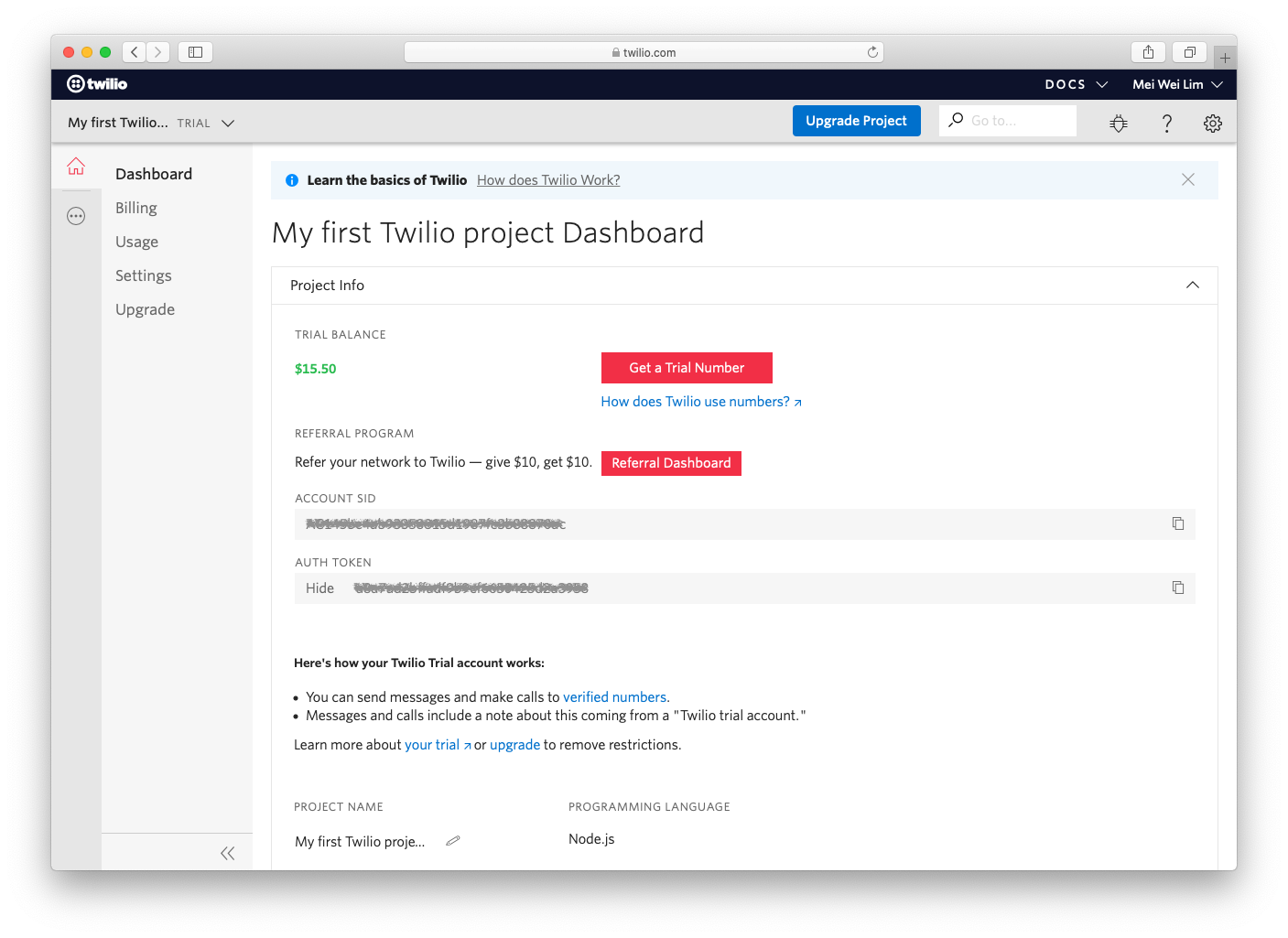
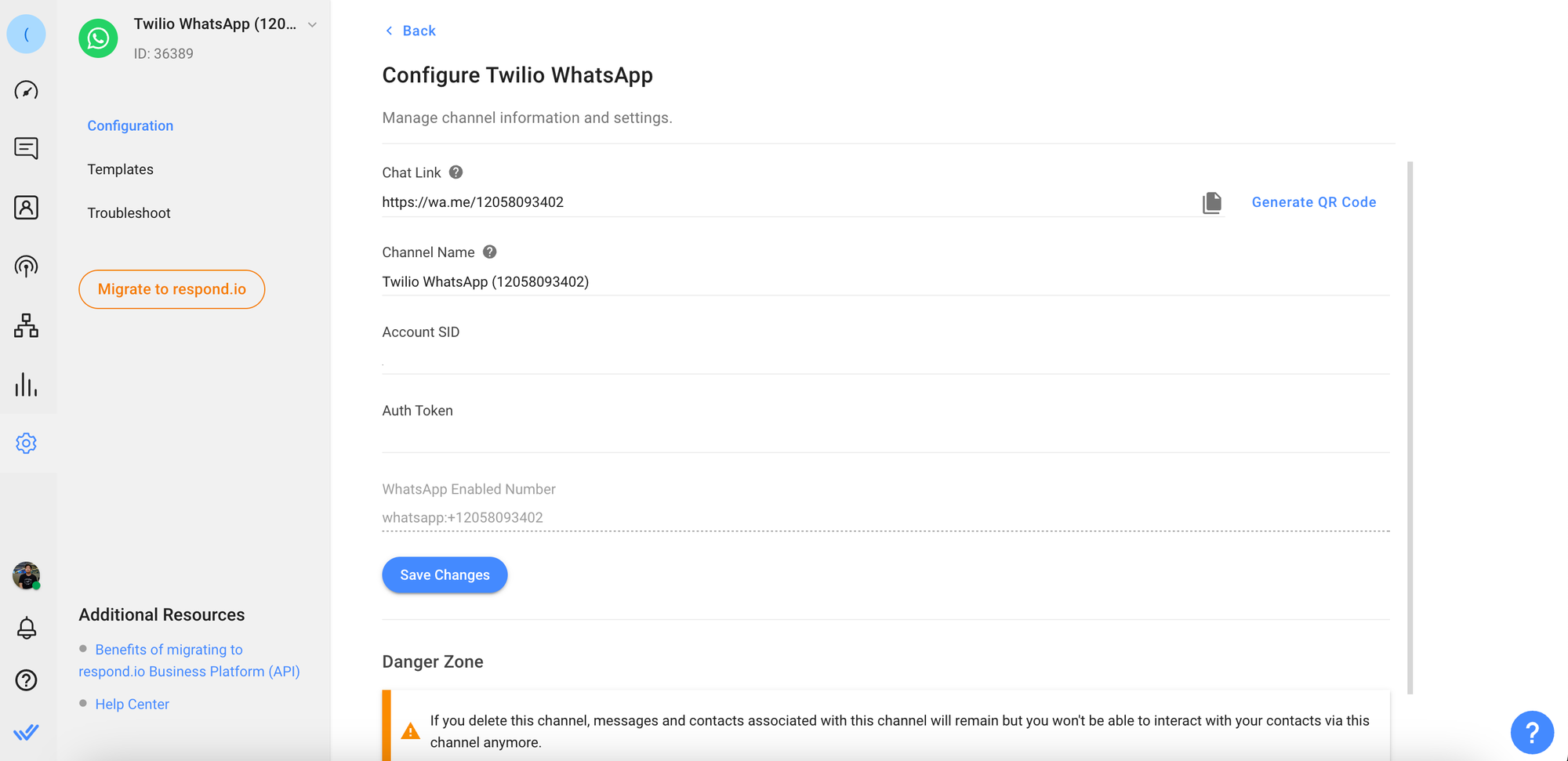
Step 5: After you've filled in the Account SID and Auth Token, follow the instructions by clicking Next.
Step 6: On the Twilio platform, navigate to Programmable Messaging > Senders > WhatsApp Senders. Click Edit Sender next to the WhatsApp Number to be connected.
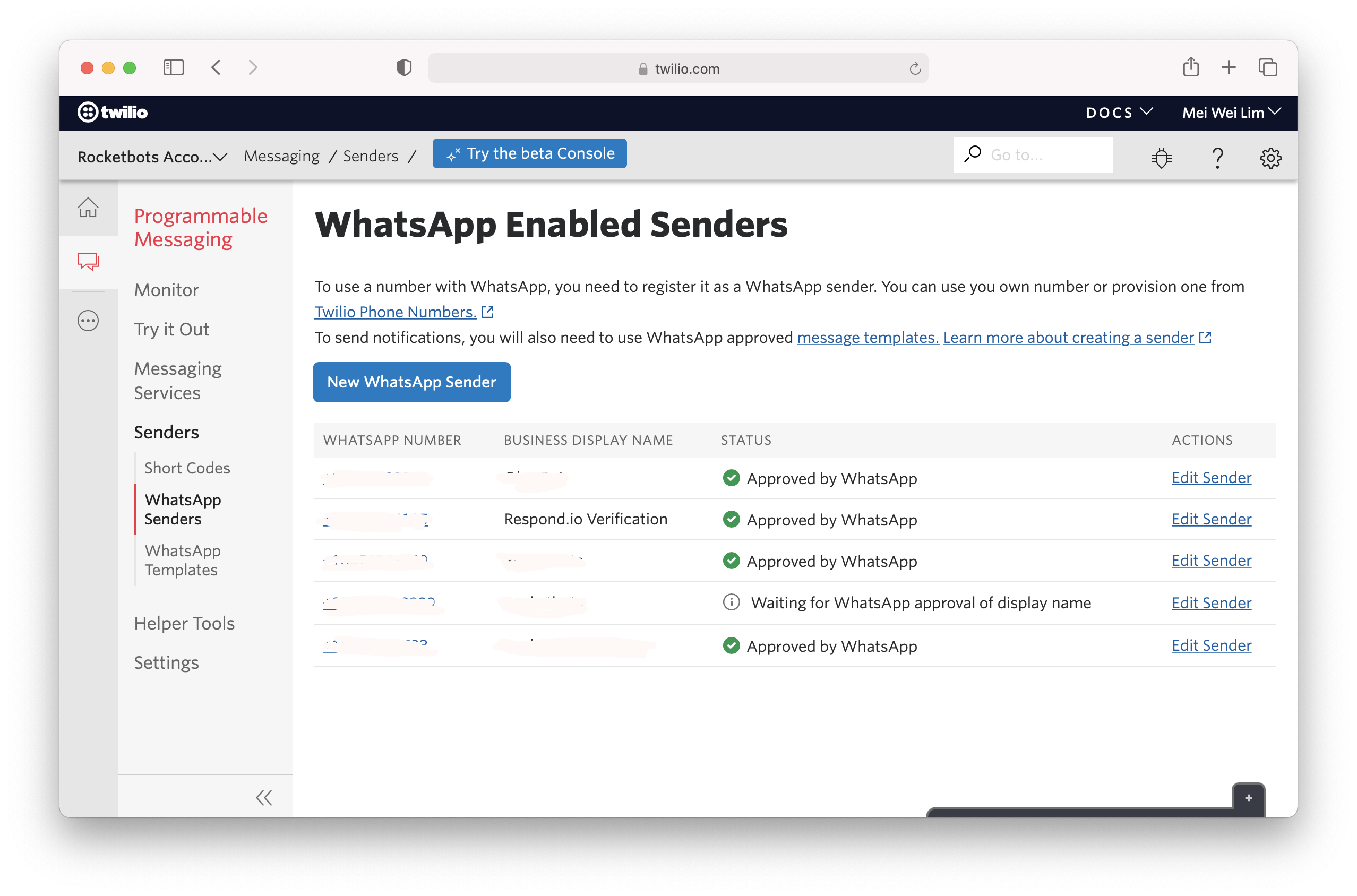
Step 7: Add the WhatsApp Enabled Number to the corresponding field on the respond.io platform e.g. whatsapp:+12025550136
Step 8: Copy the generated URLs from respond.io and add them to the corresponding fields on Twilio.
Step 9: Click Save Changes to complete the setup in respond.io.
Channel Configuration
Step 1: Navigate to Workspace Settings > Click Channels.
Step 2: Locate the Twilio WhatsApp Channel > Click Manage > Configuration.
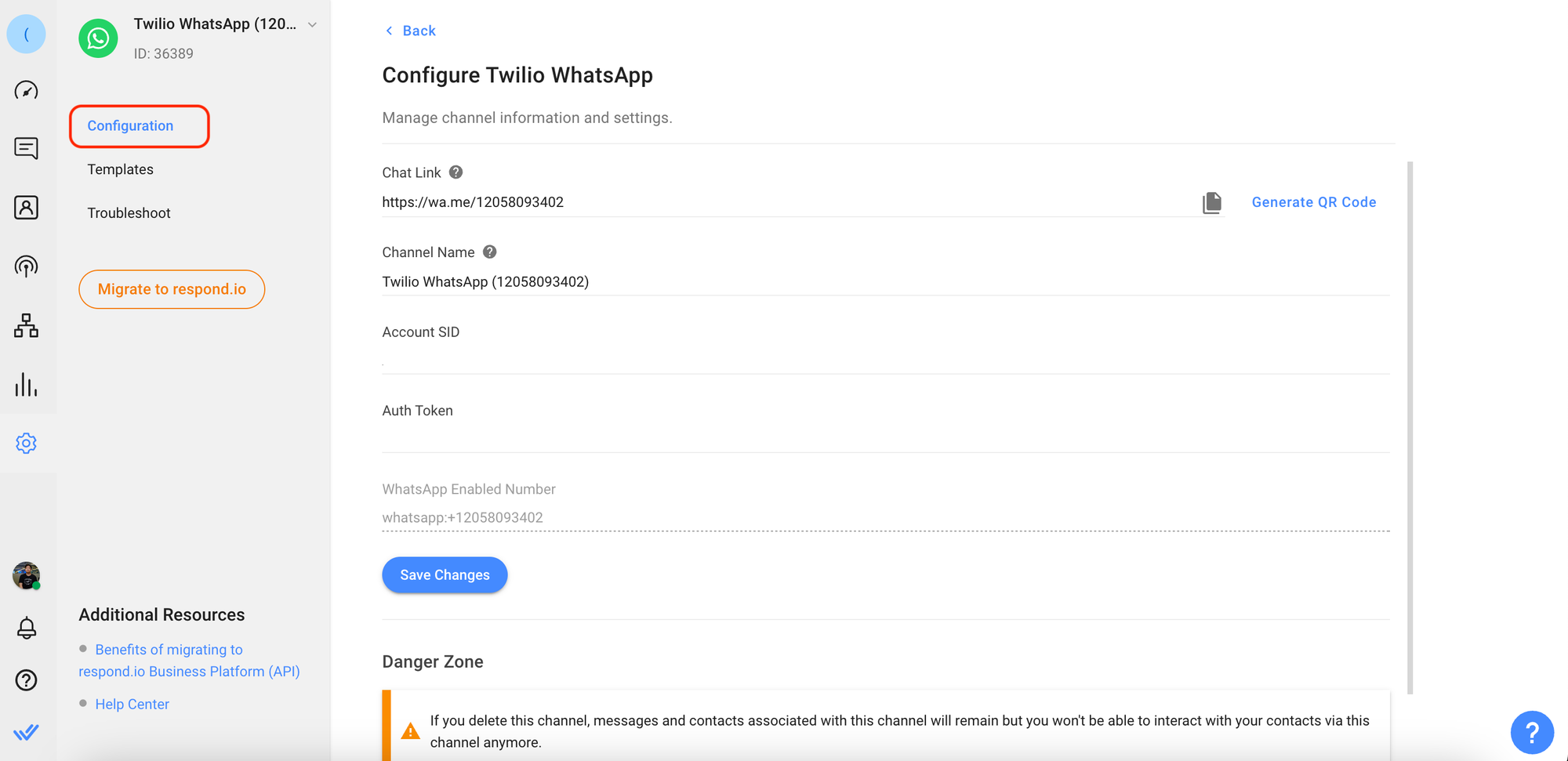
Step 3: Configure the Channel name, which is used internally to identify the account.
Step 4: Click Save Changes to update the Channel configuration.
Metadata Received by Channel
Different channels provide different set of Contact’s metadata to respond.io platform. From this channel, you’ll be able to obtain the Contact's phone number.
Managing WhatsApp Message Templates
- Submitted the message template for approval
- Added the approved message template to the Space
Submitting Message Template for Approval
Step 1: Navigate to the WhatsApp Enabled Senders Page on Twilio.
Step 2: Search and Select the WhatsApp Approved Phone Number
Step 3: Scroll down to the Message Templates section and click + to submit a new template.
Adding the Approved WhatsApp Message Template to the Space
Once your Message Template has been approved on Twilio, you may proceed to add the message template on the respond.io platform.
Once your Message Template has been approved on Twilio, you may proceed to add the message template on the respond.io platform.
Step 1: Navigate to Workspace Settings > Click Channels
Step 2: Locate the Twilio WhatsApp Channel > click Manage > Templates > Add Template Message
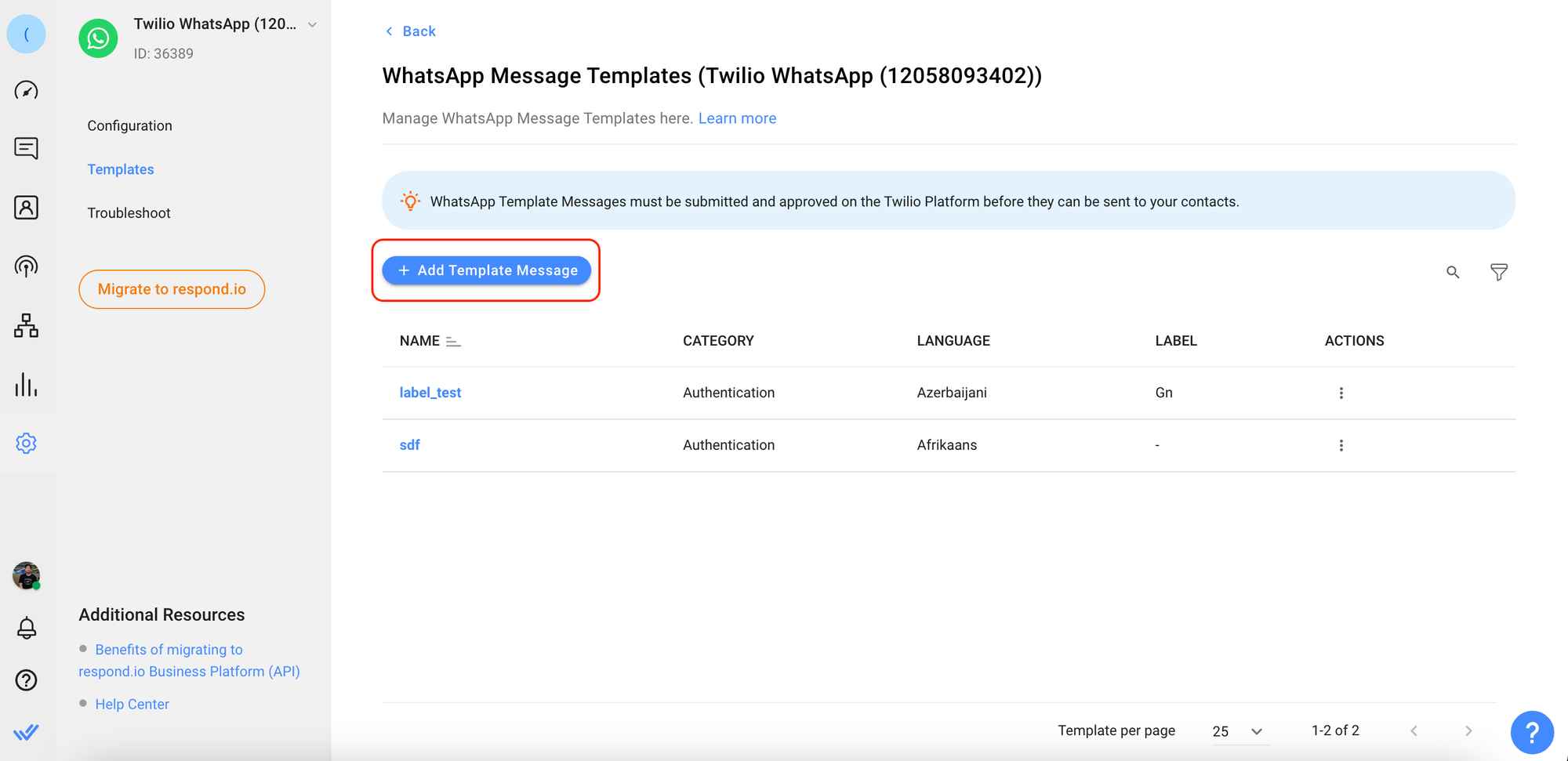
Step 3: Fill in the required information to create a new template.
Fields | Type | Description |
Template Name | Text | A name used to identify the template. |
Template Content | Text | The message template approved by WhatsApp and to be sent to the contact. |
Category | Single select | In which category does this template belong to. Refer here for a list of categories. |
Language | Single select | In which language this template is written in. |
Step 4: Review the information and click Save.
Important Links
- Creating message templates
- Revising rejected message templates
- Example of approved and rejected message templates
- Message guidelines by WhatsApp
Rate Limits
A rate limit is the number of API calls an app or user can make within a given time period defined by the channel. Learn more about the rate limits for this channel here.
Feeling stuck? Do not fear.
Need assistance? Contact us for support. Help is here!This is the text block that will appear when the button is clicked.
360dialog WhatsApp
MessageBird WhatsApp
Related Articles
Dialogflow: Custom Payloads
Learn about supported Custom Payloads on respond.io.
Twilio SMS Quick Start
Learn how to connect Twilio SMS to chat with customers.
How to Route Contacts by their Preferred Language
In this article, you’ll discover how to automatically route contacts to Agents based on the Contact’s language preferences.
